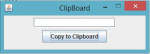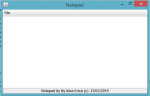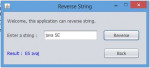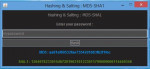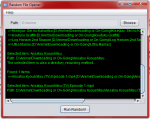Clipboard
Clipboard in java. Try this project and you will enjoy learning using this programming language. The following are the steps to run this program: 1- Extract clipboard.zip 2- Open Eclipse IDE 3- click file menu and Import 4- general/existing projects into workspace/next 5- check, select root directory and click browse 6- locate the project folder then click ok/finish If you find my code useful
- Read more about Clipboard
- Log in or register to post comments
- 63 views