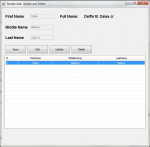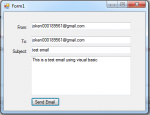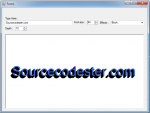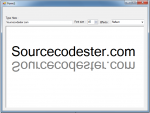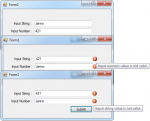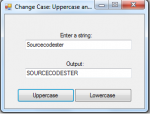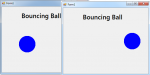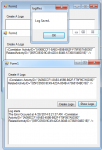Sample Add,Edit,Update and Delete using Vb.net 2008
This is simple add,edit,update and delete in vb.net 2008 using Adodb database connection and mssql database management system. In order for this to work, unzip the zip file and then go to bin folder copy the dbsample and dbsample_log. After you copy, paste it into C:\Program Files (x86)\Microsoft SQL Server\MSSQL.1\MSSQL\Data or C:\Program Files\Microsoft SQL Server\MSSQL.1\MSSQL\Data. Then open
- Read more about Sample Add,Edit,Update and Delete using Vb.net 2008
- 1 comment
- Log in or register to post comments
- 226 views