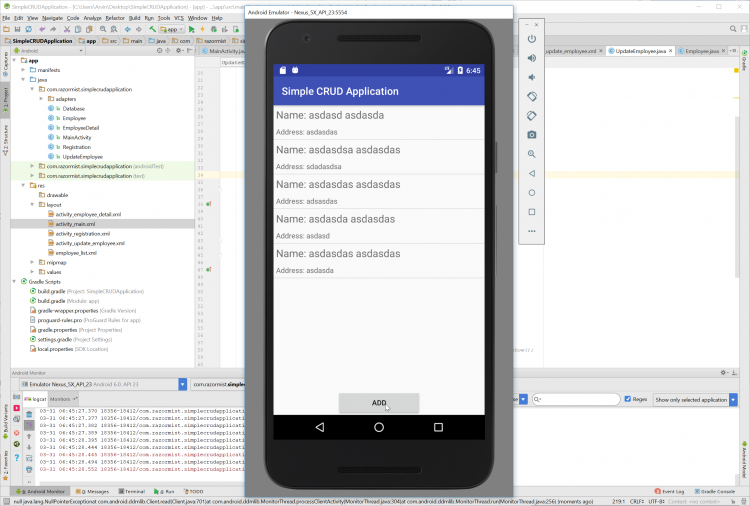Android - Simple CRUD Application
Getting Started:
First you will have to download & install the Android Development IDE (Android Studio or Eclipse). Android Studio is an open source development feel free to develop your things. Here's the link for the Android Studio https://developer.android.com/studio/index.html.Android Manifest File
The Android Manifest file provides essential information about your app to the Android system in which the system must required before running the code. It describe the overall information about the application. It contains some libraries that needed to access the several method within the app.- <?xml version="1.0" encoding="utf-8"?>
- <manifest xmlns:android="http://schemas.android.com/apk/res/android"
- package="com.razormist.simplecrudapplication">
- <application
- android:allowBackup="true"
- android:icon="@mipmap/ic_launcher"
- android:label="@string/app_name"
- android:roundIcon="@mipmap/ic_launcher_round"
- android:supportsRtl="true"
- android:theme="@style/AppTheme">
- <activity
- android:name=".MainActivity"
- android:configChanges="orientation"
- android:screenOrientation="portrait">
- <intent-filter>
- <action android:name="android.intent.action.MAIN" />
- <category android:name="android.intent.category.LAUNCHER" />
- </intent-filter>
- </activity>
- <activity
- android:name=".Registration"
- android:configChanges="orientation"
- android:screenOrientation="portrait">
- <intent-filter>
- <action android:name="com.razormist.simplecrudapplication.Registration" />
- <category android:name="android.intent.category.LAUNCHER" />
- </intent-filter>
- </activity>
- <activity android:name=".EmployeeDetail" />
- <activity android:name=".UpdateEmployee"></activity>
- </application>
- </manifest>
Layout Design
We will now create the design for the application, first locate the layout file called activity_main.xml, this is the default name when create a new activity. Then write these codes inside your layout file.- <?xml version="1.0" encoding="utf-8"?>
- <LinearLayout xmlns:android="http://schemas.android.com/apk/res/android"
- xmlns:app="http://schemas.android.com/apk/res-auto"
- xmlns:tools="http://schemas.android.com/tools"
- android:layout_width="match_parent"
- android:layout_height="match_parent"
- tools:context="com.razormist.simplecrudapplication.MainActivity"
- android:orientation="vertical">
- android:id="@+id/lv_list"
- android:layout_width="match_parent"
- android:layout_height="wrap_content"
- android:layout_weight="1" />
- <RelativeLayout
- android:layout_width="match_parent"
- android:layout_height="wrap_content">
- android:id="@+id/btn_add"
- android:layout_width="wrap_content"
- android:layout_height="wrap_content"
- android:text="ADD"
- android:ems="10"
- android:layout_centerHorizontal="true" />
- </RelativeLayout>
- </LinearLayout>
- <?xml version="1.0" encoding="utf-8"?>
- <RelativeLayout xmlns:android="http://schemas.android.com/apk/res/android"
- xmlns:app="http://schemas.android.com/apk/res-auto"
- xmlns:tools="http://schemas.android.com/tools"
- android:layout_width="match_parent"
- android:layout_height="match_parent"
- tools:context="com.razormist.simplecrudapplication.Registration">
- <TextView
- android:id="@+id/tv_firstname"
- android:layout_width="wrap_content"
- android:layout_height="wrap_content"
- android:text="Firstname"
- android:textSize="25sp"
- android:layout_marginLeft="20dp"
- android:layout_marginTop="64dp"
- android:layout_alignParentTop="true"
- android:layout_alignParentLeft="true"
- android:layout_alignParentStart="true"
- />
- <EditText
- android:id="@+id/et_firstname"
- android:layout_width="wrap_content"
- android:layout_height="wrap_content"
- android:ems="10"
- android:inputType="text"
- android:layout_toRightOf="@+id/tv_firstname"
- android:layout_marginTop="55dp"
- android:layout_alignParentTop="true"
- android:layout_alignParentRight="true"
- />
- <TextView
- android:id="@+id/tv_lastname"
- android:layout_width="wrap_content"
- android:layout_height="wrap_content"
- android:text="Lastname"
- android:textSize="25sp"
- android:layout_marginLeft="20dp"
- android:layout_marginTop="30dp"
- android:layout_alignParentLeft="true"
- android:layout_alignParentStart="true"
- android:layout_below="@id/tv_firstname"/>
- <EditText
- android:id="@+id/et_lastname"
- android:layout_width="wrap_content"
- android:layout_height="wrap_content"
- android:ems="10"
- android:inputType="textPersonName"
- android:layout_toRightOf="@+id/tv_lastname"
- android:layout_marginTop="15dp"
- android:layout_alignParentRight="true"
- android:layout_below="@+id/et_firstname"
- />
- <TextView
- android:id="@+id/tv_address"
- android:layout_width="wrap_content"
- android:layout_height="wrap_content"
- android:text="Address"
- android:textSize="25sp"
- android:layout_marginLeft="40dp"
- android:layout_marginTop="30dp"
- android:layout_alignParentLeft="true"
- android:layout_alignParentStart="true"
- android:layout_below="@id/tv_lastname"/>
- <EditText
- android:id="@+id/et_address"
- android:layout_width="wrap_content"
- android:layout_height="wrap_content"
- android:ems="10"
- android:inputType="textPersonName"
- android:layout_toRightOf="@+id/tv_address"
- android:layout_marginTop="15dp"
- android:layout_alignParentRight="true"
- android:layout_below="@+id/et_lastname"
- />
- android:id="@+id/btn_regsave"
- android:layout_height="wrap_content"
- android:layout_width="wrap_content"
- android:layout_marginRight="20dp"
- android:layout_alignParentRight="true"
- android:layout_below="@+id/tv_address"
- android:text="SAVE"
- android:ems="10"
- android:layout_marginTop="30dp"/>
- android:id="@+id/btn_regback"
- android:layout_height="wrap_content"
- android:layout_width="wrap_content"
- android:layout_marginLeft="20dp"
- android:layout_alignParentLeft="true"
- android:layout_below="@+id/tv_address"
- android:text="BACK"
- android:ems="10"
- android:layout_marginTop="30dp"/>
- </RelativeLayout>
- <?xml version="1.0" encoding="utf-8"?>
- <LinearLayout xmlns:android="http://schemas.android.com/apk/res/android"
- xmlns:app="http://schemas.android.com/apk/res-auto"
- xmlns:tools="http://schemas.android.com/tools"
- android:layout_width="match_parent"
- android:layout_height="match_parent"
- tools:context="com.razormist.simplecrudapplication.EmployeeDetail"
- android:orientation="vertical">
- <TextView
- android:id="@+id/tv_name2"
- android:layout_width="match_parent"
- android:layout_height="wrap_content"
- android:text="Name"
- android:textStyle="bold"
- android:textSize="18sp"/>
- <TextView
- android:id="@+id/tv_dname"
- android:layout_width="match_parent"
- android:layout_height="wrap_content"/>
- <TextView
- android:id="@+id/tv_address2"
- android:layout_width="match_parent"
- android:layout_height="wrap_content"
- android:text="Address"
- android:textStyle="bold"
- android:textSize="18sp"/>
- <TextView
- android:id="@+id/tv_daddress"
- android:layout_width="match_parent"
- android:layout_height="wrap_content" />
- <LinearLayout
- android:layout_width="match_parent"
- android:layout_height="match_parent"
- android:orientation="horizontal">
- android:id="@+id/btn_uback"
- android:layout_width="wrap_content"
- android:layout_height="wrap_content"
- android:layout_weight="1"
- android:text="Back" />
- android:id="@+id/btn_delete"
- android:layout_width="wrap_content"
- android:layout_height="wrap_content"
- android:layout_weight="1"
- android:text="Delete" />
- android:id="@+id/btn_edit"
- android:layout_width="wrap_content"
- android:layout_height="wrap_content"
- android:layout_weight="1"
- android:text="Edit" />
- </LinearLayout>
- </LinearLayout>
- <?xml version="1.0" encoding="utf-8"?>
- <LinearLayout xmlns:android="http://schemas.android.com/apk/res/android"
- xmlns:app="http://schemas.android.com/apk/res-auto"
- xmlns:tools="http://schemas.android.com/tools"
- android:layout_width="match_parent"
- android:layout_height="match_parent"
- tools:context="com.razormist.simplecrudapplication.UpdateEmployee"
- android:orientation="vertical">
- <TextView
- android:id="@+id/textView"
- android:layout_width="match_parent"
- android:layout_height="wrap_content"
- android:text="Firstname"
- android:textStyle="bold"
- android:textSize="18sp"/>
- <EditText
- android:id="@+id/et_ufirstname"
- android:layout_width="match_parent"
- android:layout_height="wrap_content"
- android:ems="10"
- android:ellipsize="end"
- android:inputType="text" />
- <TextView
- android:id="@+id/textView2"
- android:layout_width="match_parent"
- android:layout_height="wrap_content"
- android:text="Lastname"
- android:textStyle="bold"
- android:textSize="18sp"/>
- <EditText
- android:id="@+id/et_ulastname"
- android:layout_width="match_parent"
- android:layout_height="wrap_content"
- android:ems="10"
- android:ellipsize="end"
- android:inputType="text" />
- <TextView
- android:id="@+id/textView3"
- android:layout_width="match_parent"
- android:layout_height="wrap_content"
- android:text="Address"
- android:textStyle="bold"
- android:textSize="18sp"/>
- <EditText
- android:id="@+id/et_uaddress"
- android:layout_width="match_parent"
- android:layout_height="wrap_content"
- android:ems="10"
- android:ellipsize="end"
- android:inputType="text" />
- <LinearLayout
- android:layout_width="match_parent"
- android:layout_height="match_parent"
- android:orientation="horizontal">
- android:id="@+id/btn_back"
- android:layout_width="wrap_content"
- android:layout_height="wrap_content"
- android:layout_weight="1"
- android:text="Back" />
- android:id="@+id/btn_update"
- android:layout_width="wrap_content"
- android:layout_height="wrap_content"
- android:layout_weight="1"
- android:text="Update" />
- </LinearLayout>
- </LinearLayout>
- <?xml version="1.0" encoding="utf-8"?>
- <LinearLayout xmlns:android="http://schemas.android.com/apk/res/android"
- android:layout_width="match_parent"
- android:layout_height="match_parent"
- android:orientation="vertical">
- <TextView
- android:id="@+id/tv_name"
- android:layout_width="match_parent"
- android:layout_height="wrap_content"
- android:textSize="20sp"
- android:padding="5dp"/>
- <TextView
- android:id="@+id/tv_address"
- android:layout_width="match_parent"
- android:layout_height="wrap_content"
- android:padding="5dp"/>
- </LinearLayout>
Creating the List Adaptor
This will populate the data from the database to the ListView component. To do that create first create a new package called adapters then inside the new directory create a new java file called EmployeeListAdapter. Then write these block of codes insidee the java file.- package com.razormist.simplecrudapplication.adapters;
- import android.content.Context;
- import android.support.annotation.NonNull;
- import android.support.annotation.Nullable;
- import android.view.LayoutInflater;
- import android.view.View;
- import android.view.ViewGroup;
- import android.widget.ArrayAdapter;
- import android.widget.TextView;
- import com.razormist.simplecrudapplication.Employee;
- import com.razormist.simplecrudapplication.R;
- import org.w3c.dom.Text;
- import java.util.Comparator;
- import java.util.List;
- public class EmployeeListAdapter extends ArrayAdapter<Employee> {
- private List<Employee>employees;
- super(context, R.layout.employee_list, employees);
- this.context = context;
- this.employees = employees;
- }
- @NonNull
- @Override
- LayoutInflater layoutInflater = (LayoutInflater)context.getSystemService(Context.LAYOUT_INFLATER_SERVICE);
- TextView tv_name = (TextView)view.findViewById(R.id.tv_name);
- TextView tv_address = (TextView)view.findViewById(R.id.tv_address);
- tv_name.setText("Name: " + employees.get(position).getFirstname() + " " + employees.get(position).getLastname());
- tv_address.setText("Address: " + employees.get(position).getAddress());
- return view;
- }
- }
Creating the Database
This is the code for the database, this will generate a database storage to be able to able to manage the data within the application. To do that create a new java file called Database, then write these block of codes inside the file.- package com.razormist.simplecrudapplication;
- import android.content.ContentValues;
- import android.content.Context;
- import android.database.Cursor;
- import android.database.sqlite.SQLiteDatabase;
- import android.database.sqlite.SQLiteOpenHelper;
- import android.provider.ContactsContract;
- import java.util.ArrayList;
- import java.util.List;
- public class Database extends SQLiteOpenHelper{
- super(context, DATABASE_NAME, null, 1);
- }
- @Override
- public void onCreate(SQLiteDatabase db) {
- db.execSQL("CREATE TABLE " + TABLE_NAME + "(ID INTEGER PRIMARY KEY AUTOINCREMENT, firstname TEXT, lastname TEXT, address TEXT)");
- }
- @Override
- public void onUpgrade(SQLiteDatabase db, int oldVersion, int newVersion) {
- db.execSQL("DROP TABLE IF EXIST "+TABLE_NAME);
- onCreate(db);
- }
- public boolean InsertData(Employee employee){
- try {
- SQLiteDatabase db = getWritableDatabase();
- ContentValues contentValues = new ContentValues();
- contentValues.put("firstname", employee.getFirstname());
- contentValues.put("lastname", employee.getLastname());
- contentValues.put("address", employee.getAddress());
- long result = db.insert(TABLE_NAME, null, contentValues);
- db.close();
- if (result == -1) {
- return false;
- } else {
- return true;
- }
- return false;
- }
- }
- public List<Employee> DisplayAll(){
- try{
- List<Employee> employees = new ArrayList<Employee>();
- SQLiteDatabase sqLiteDatabase = getWritableDatabase();
- if(cursor.moveToFirst()){
- do{
- Employee employee = new Employee();
- employee.setId(cursor.getInt(0));
- employee.setFirstname(cursor.getString(1));
- employee.setLastname(cursor.getString(2));
- employee.setAddress(cursor.getString(3));
- employees.add(employee);
- }while (cursor.moveToNext());
- }
- sqLiteDatabase.close();
- return employees;
- return null;
- }
- }
- public boolean Delete(int id){
- try{
- SQLiteDatabase db = getWritableDatabase();
- db.close();
- return row > 0;
- return false;
- }
- }
- public boolean Update(Employee employee){
- try {
- SQLiteDatabase db = getWritableDatabase();
- ContentValues contentValues = new ContentValues();
- contentValues.put("firstname", employee.getFirstname());
- contentValues.put("lastname", employee.getLastname());
- contentValues.put("address", employee.getAddress());
- db.close();
- return row > 0;
- return false;
- }
- }
- }
- package com.razormist.simplecrudapplication;
- import java.io.Serializable;
- private int id;
- public int getId() {
- return id;
- }
- public void setId(int id) {
- this.id = id;
- }
- return firstname;
- }
- this.firstname = firstname;
- }
- return lastname;
- }
- this.lastname = lastname;
- }
- return address;
- }
- this.address = address;
- }
- this.id = id;
- this.firstname = firstname;
- this.lastname = lastname;
- this.address = address;
- }
- public Employee() {
- }
- }
Creating the Main Function
This code contains a several code that manages the data in the database. This is the main function that contain the most important part of the application the Create Read, Update, and Delete. To do that write these code inside the java file according to the given file name. MainActivity- package com.razormist.simplecrudapplication;
- import android.content.Intent;
- import android.database.Cursor;
- import android.provider.ContactsContract;
- import android.support.v4.media.RatingCompat;
- import android.support.v4.widget.SimpleCursorAdapter;
- import android.support.v7.app.AlertDialog;
- import android.support.v7.app.AppCompatActivity;
- import android.os.Bundle;
- import android.util.Log;
- import android.view.View;
- import android.widget.AdapterView;
- import android.widget.Button;
- import android.widget.EditText;
- import android.widget.ListView;
- import android.widget.Toast;
- import com.razormist.simplecrudapplication.adapters.EmployeeListAdapter;
- import java.util.Comparator;
- public class MainActivity extends AppCompatActivity {
- Database database;
- EditText et_firstname, et_lastname, et_address;
- Button btn_add, btn_view;
- ListView lv_list;
- @Override
- protected void onCreate(Bundle savedInstanceState) {
- super.onCreate(savedInstanceState);
- setContentView(R.layout.activity_main);
- database = new Database(this);
- EmployeeListAdapter employeeListAdapter = new EmployeeListAdapter(this, database.DisplayAll());
- employeeListAdapter.sort(new Comparator<Employee>() {
- @Override
- public int compare(Employee lhs, Employee rhs) {
- return lhs.getLastname().compareTo(rhs.getLastname());
- }
- });
- lv_list.setAdapter(employeeListAdapter);
- lv_list.setOnItemClickListener(new AdapterView.OnItemClickListener() {
- @Override
- Employee employee = database.DisplayAll().get(position);
- Intent intent = new Intent(MainActivity.this, EmployeeDetail.class);
- intent.putExtra("employee", employee);
- startActivity(intent);
- }
- });
- @Override
- Intent intent = new Intent(MainActivity.this, Registration.class);
- startActivity(intent);
- }
- });
- }
- }
- package com.razormist.simplecrudapplication;
- import android.content.Intent;
- import android.support.v7.app.AppCompatActivity;
- import android.os.Bundle;
- import android.view.View;
- import android.widget.Button;
- import android.widget.EditText;
- import android.widget.Toast;
- public class Registration extends AppCompatActivity {
- Database database;
- EditText et_regfirstname, et_reglastname, et_regaddress;
- Button btn_regsave, btn_regback;
- @Override
- protected void onCreate(Bundle savedInstanceState) {
- super.onCreate(savedInstanceState);
- setContentView(R.layout.activity_registration);
- database = new Database(this);
- et_regfirstname = (EditText)findViewById(R.id.et_firstname);
- et_reglastname = (EditText)findViewById(R.id.et_lastname);
- et_regaddress = (EditText)findViewById(R.id.et_address);
- @Override
- if(!firstname.equals("") || !lastname.equals("") || !address.equals("")){
- Employee employee = new Employee();
- employee.setFirstname(firstname);
- employee.setLastname(lastname);
- employee.setAddress(address);
- if (database.InsertData(employee)) {
- Toast.makeText(Registration.this, "Successfully Inserted Data", Toast.LENGTH_SHORT).show();
- et_regfirstname.setText("");
- et_reglastname.setText("");
- et_regaddress.setText("");
- }
- }else{
- Toast.makeText(Registration.this, "Please complete the required field!", Toast.LENGTH_SHORT).show();
- }
- }
- });
- @Override
- Intent intent = new Intent(Registration.this, MainActivity.class);
- startActivity(intent);
- }
- });
- }
- }
- package com.razormist.simplecrudapplication;
- import android.content.DialogInterface;
- import android.content.Intent;
- import android.preference.DialogPreference;
- import android.support.v7.app.AlertDialog;
- import android.support.v7.app.AppCompatActivity;
- import android.os.Bundle;
- import android.view.View;
- import android.widget.Button;
- import android.widget.TextView;
- public class EmployeeDetail extends AppCompatActivity {
- private TextView tv_dname, tv_daddress;
- @Override
- protected void onCreate(Bundle savedInstanceState) {
- super.onCreate(savedInstanceState);
- setContentView(R.layout.activity_employee_detail);
- final Employee employee = (Employee) getIntent().getSerializableExtra("employee");
- tv_dname = (TextView)findViewById(R.id.tv_dname);
- tv_daddress = (TextView)findViewById(R.id.tv_daddress);
- tv_dname.setText(employee.getFirstname() + " " + employee.getLastname());
- tv_daddress.setText(employee.getAddress());
- @Override
- Intent intent = new Intent(EmployeeDetail.this, MainActivity.class);
- startActivity(intent);
- }
- });
- @Override
- Intent intent = new Intent(EmployeeDetail.this, UpdateEmployee.class);
- intent.putExtra("employee", employee);
- startActivity(intent);
- }
- });
- @Override
- final AlertDialog.Builder builder = new AlertDialog.Builder(v.getContext());
- builder.setTitle("Confirmation");
- builder.setMessage("Are you sure you want to delete this record?");
- builder.setPositiveButton("Yes", new DialogInterface.OnClickListener() {
- @Override
- public void onClick(DialogInterface dialog, int which) {
- Database database = new Database(getBaseContext());
- if(database.Delete(employee.getId())){
- Intent intent = new Intent(EmployeeDetail.this, MainActivity.class);
- startActivity(intent);
- }else{
- AlertDialog.Builder builder1 = new AlertDialog.Builder(getBaseContext());
- builder1.setMessage("Fail");
- builder1.setCancelable(false);
- builder1.setPositiveButton("OK", new DialogInterface.OnClickListener() {
- @Override
- public void onClick(DialogInterface dialog, int which) {
- dialog.cancel();
- }
- });
- builder1.create().show();
- }
- }
- });
- builder.setNegativeButton("No", new DialogInterface.OnClickListener() {
- @Override
- public void onClick(DialogInterface dialog, int which) {
- dialog.cancel();
- }
- });
- builder.create().show();
- }
- });
- }
- }
- package com.razormist.simplecrudapplication;
- import android.content.DialogInterface;
- import android.content.Intent;
- import android.support.v7.app.AlertDialog;
- import android.support.v7.app.AppCompatActivity;
- import android.os.Bundle;
- import android.view.View;
- import android.widget.Button;
- import android.widget.EditText;
- import android.widget.Toast;
- public class UpdateEmployee extends AppCompatActivity {
- private EditText et_ufirstname, et_ulastname, et_uaddress;
- @Override
- protected void onCreate(Bundle savedInstanceState) {
- super.onCreate(savedInstanceState);
- setContentView(R.layout.activity_update_employee);
- final Database db = new Database(getBaseContext());
- final Employee employee = (Employee)getIntent().getSerializableExtra("employee");
- et_ufirstname = (EditText)findViewById(R.id.et_ufirstname);
- et_ulastname = (EditText)findViewById(R.id.et_ulastname);
- et_uaddress = (EditText)findViewById(R.id.et_uaddress);
- et_ufirstname.setText(employee.getFirstname());
- et_ulastname.setText(employee.getLastname());
- et_uaddress.setText(employee.getAddress());
- et_ufirstname.setSelection(et_ufirstname.getText().length());
- et_ulastname.setSelection(et_ulastname.getText().length());
- et_uaddress.setSelection(et_uaddress.getText().length());
- @Override
- Intent intent = new Intent(UpdateEmployee.this, EmployeeDetail.class);
- intent.putExtra("employee", employee);
- startActivity(intent);
- }
- });
- @Override
- employee.setFirstname(firstname);
- employee.setLastname(lastname);
- employee.setAddress(address);
- if(db.Update(employee)){
- //Toast.makeText(UpdateEmployee.this, "SUCCESS!", Toast.LENGTH_SHORT).show();
- AlertDialog.Builder builder = new AlertDialog.Builder(v.getContext());
- builder.setTitle("System");
- builder.setMessage("SUCCESSFULLY UPDATED");
- builder.setCancelable(false);
- builder.setPositiveButton("OK", new DialogInterface.OnClickListener() {
- @Override
- public void onClick(DialogInterface dialog, int which) {
- Intent intent = new Intent(UpdateEmployee.this, MainActivity.class);
- startActivity(intent);
- }
- });
- builder.create().show();
- }else{
- Toast.makeText(UpdateEmployee.this, "FAILED!", Toast.LENGTH_SHORT).show();
- }
- }
- });
- }
- }
Note: Due to the size or complexity of this submission, the author has submitted it as a .zip file to shorten your download time. After downloading it, you will need a program like Winzip to decompress it.
Virus note: All files are scanned once-a-day by SourceCodester.com for viruses, but new viruses come out every day, so no prevention program can catch 100% of them.
FOR YOUR OWN SAFETY, PLEASE:
1. Re-scan downloaded files using your personal virus checker before using it.
2. NEVER, EVER run compiled files (.exe's, .ocx's, .dll's etc.)--only run source code.
I hope that this link can
app not working properly
Hello razormist,
First of all, a really great example, it helped me a lot.
But I find there is one thing not working properly for me at least.
As your code sorts the list based on the "Last Name", when I click on a row, the selection seems being done by the "Id", rather than by the "position" it is shown on the screen.
For example, if I first save a record with a "Last Name" = Smith and then a second one with "Last Name" = Johnson, the list will show Johnson as first and the Smith, because of the sorting by Last Name.
But then, if I select on Johnson to Edit/Delete, what I see the app is selecting is the one with Smith.
Any solution to this?
Thank you.