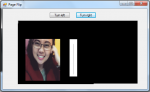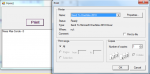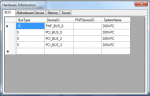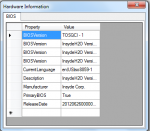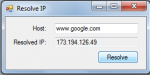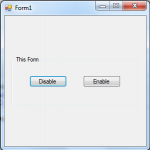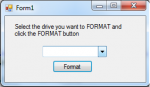Page Flip in VB.NET
This tutorial will teach you how to create a flipping of image program as a page in vb.net.
Now, let's start this tutorial!
1. Let's start with creating a Windows Form Application for this tutorial by following the following steps in Microsoft Visual Studio: Go to File, click New Project, and choose Windows Application.
2. Next, add two Buttons named Button2 for flipping right the image and Button3 for the left flipping. Add 10 PictureBox and two Timer.
- Read more about Page Flip in VB.NET
- Log in or register to post comments
- 318 views