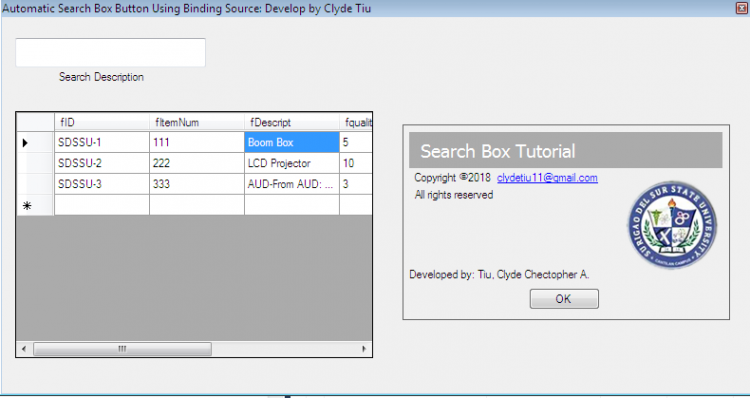Simple Automatic Search Box Tutorial Using Binding Source - Visual Basic 2010 embedded Database MS access
Submitted by ClydeTiu on Friday, December 14, 2018 - 12:34.
Language
In this tutorial you will learn on how to create a simple "Automatic" search box . Using Binding Source.
Step 1
Open Visual Basic 2010 and create a blank form.
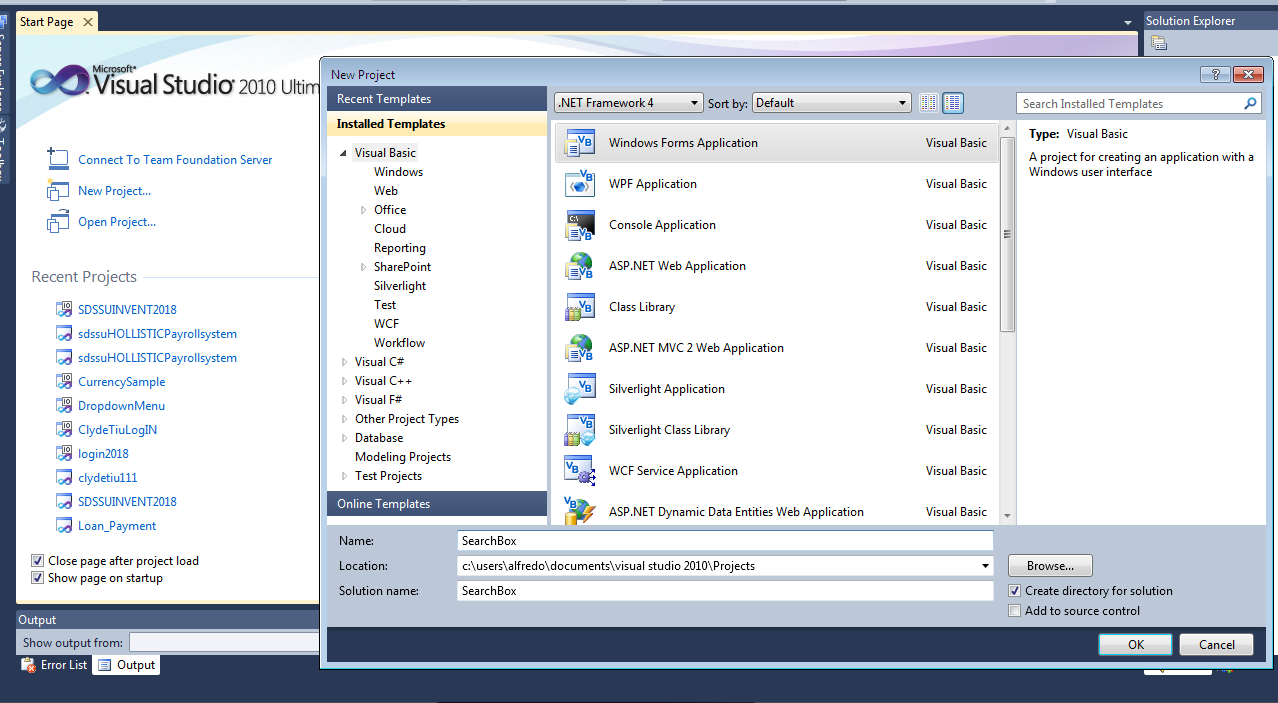 Step 2
Connect the database that you created.
Step 2
Connect the database that you created.
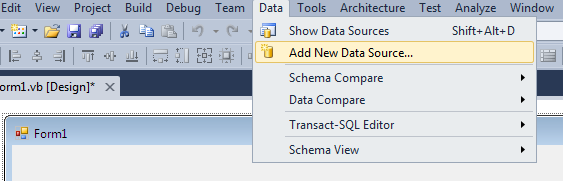
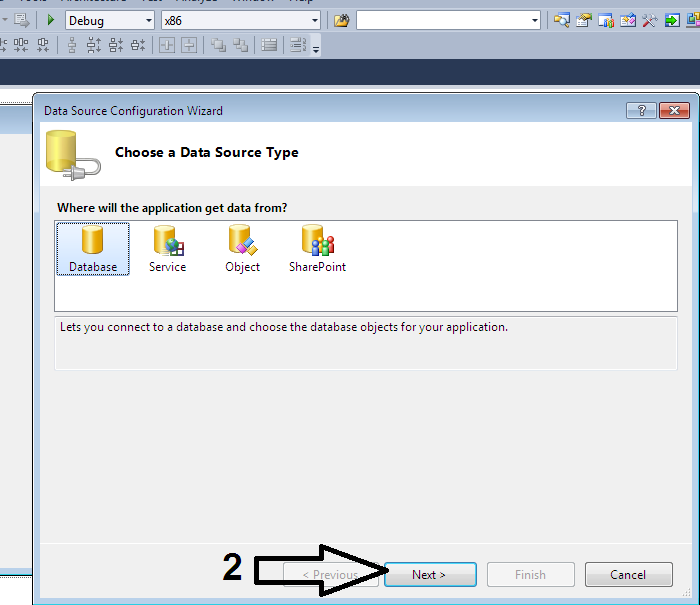
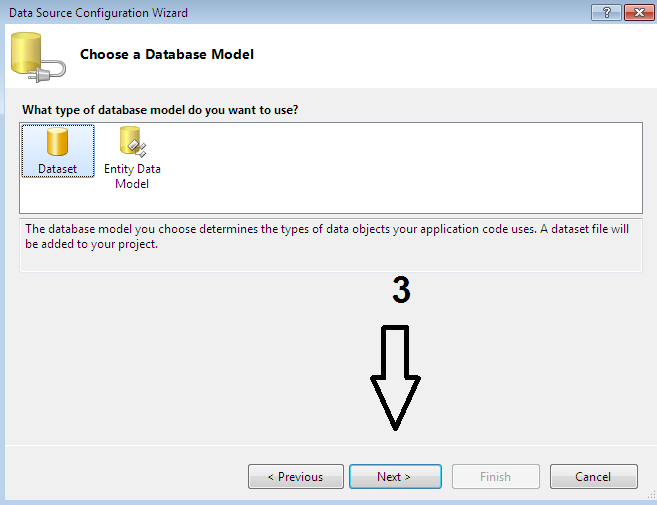
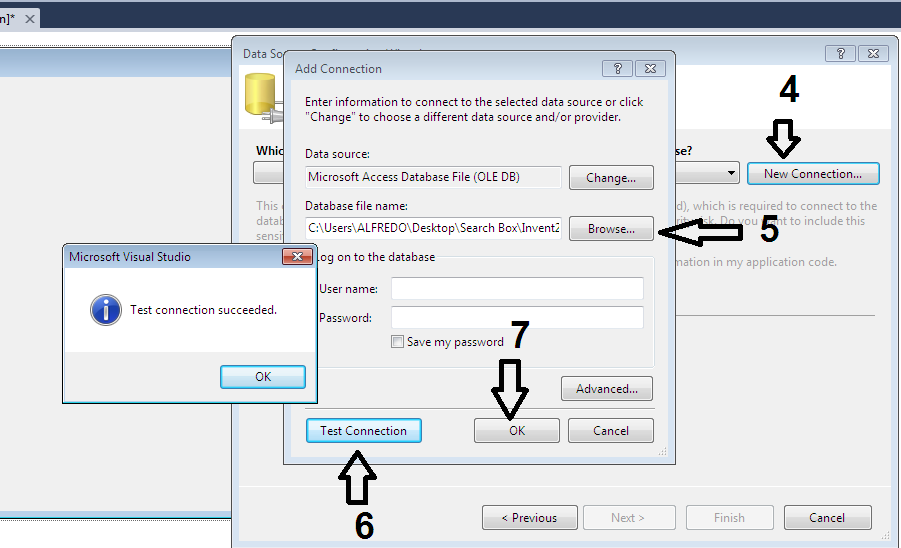
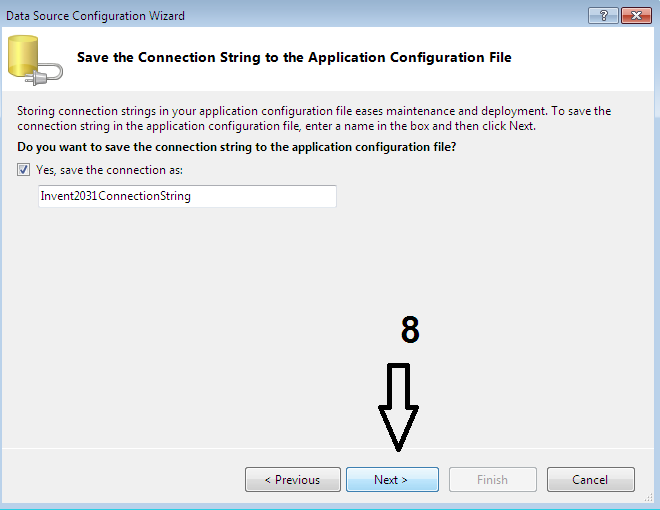
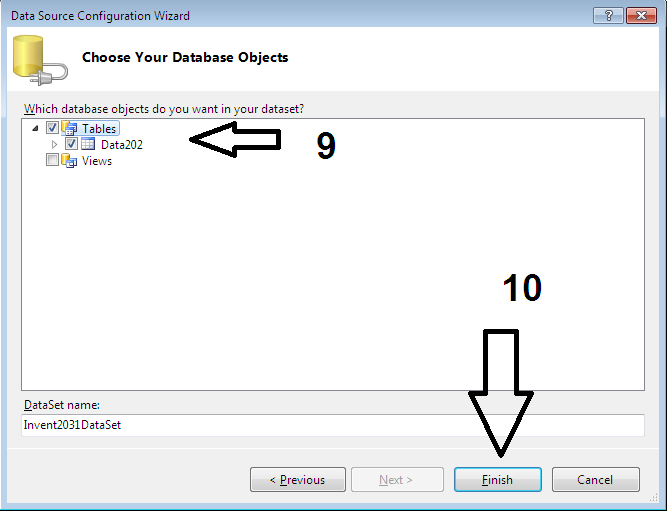 Step 3
Drag the table in to the form.
Step 3
Drag the table in to the form.
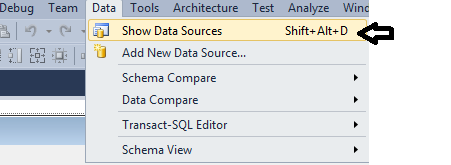
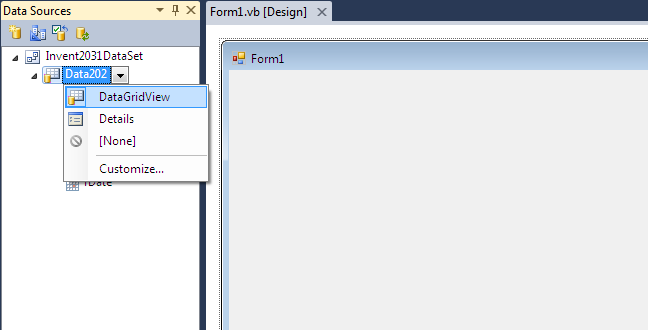
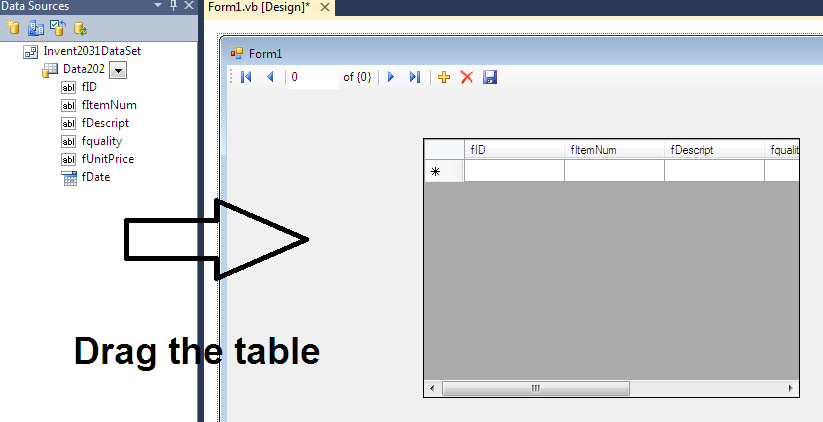 Here is the code for the TextBox.
Me.Data202BindingSource.Filter = "fDescript LIKE '" & TextBox5.Text & "%'"
Here is the code for the TextBox.
Me.Data202BindingSource.Filter = "fDescript LIKE '" & TextBox5.Text & "%'"
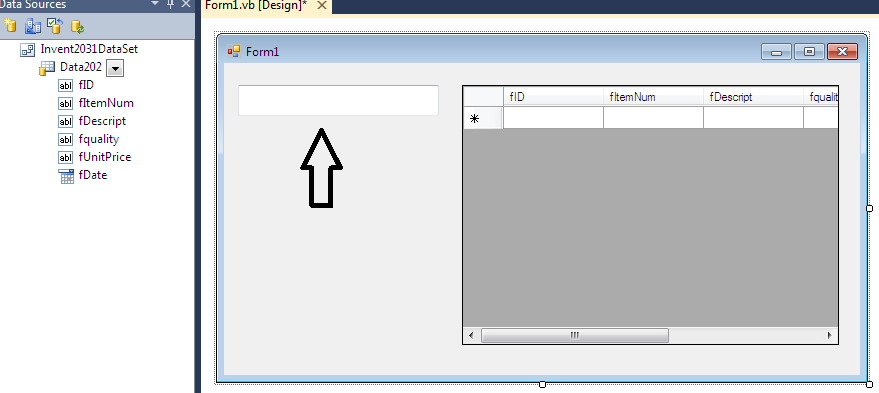
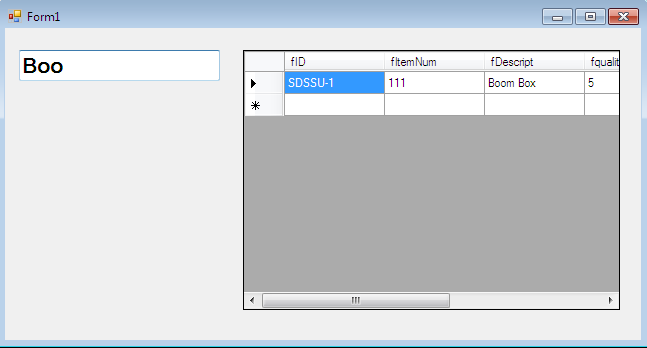 Hope you learn basic coding guys .... if you have questions contact me:
Tnt Number : 09096510899
Globe : 09454339345
gmail : [email protected]
Facebook : Clyde Chectopher A. Tiu
Hope you learn basic coding guys .... if you have questions contact me:
Tnt Number : 09096510899
Globe : 09454339345
gmail : [email protected]
Facebook : Clyde Chectopher A. Tiu
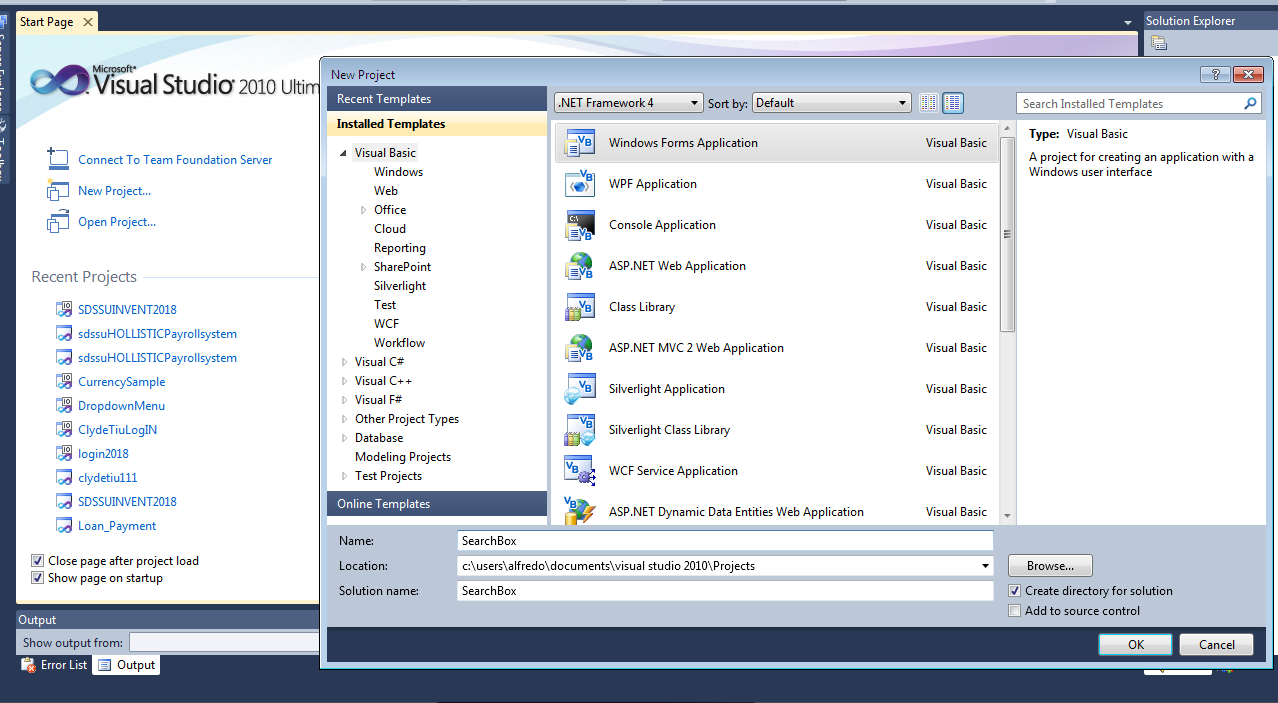 Step 2
Connect the database that you created.
Step 2
Connect the database that you created.
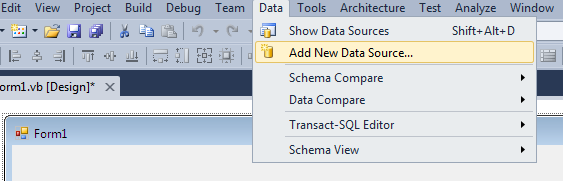
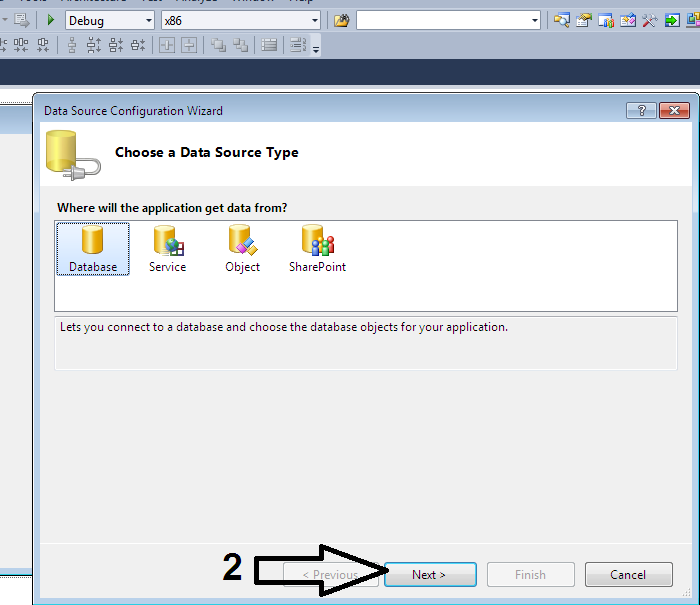
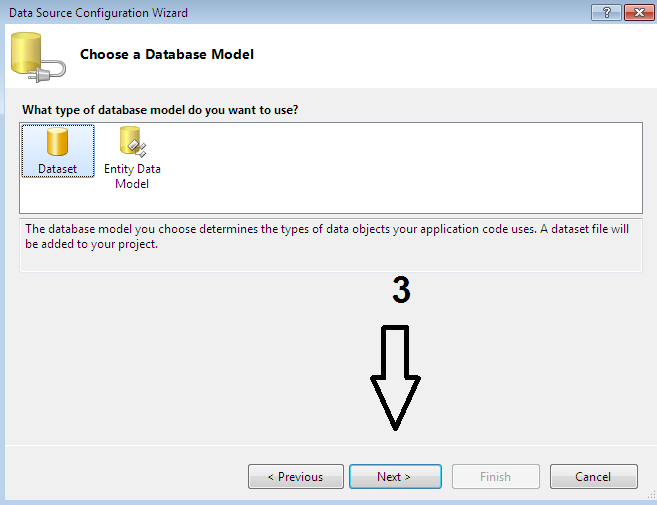
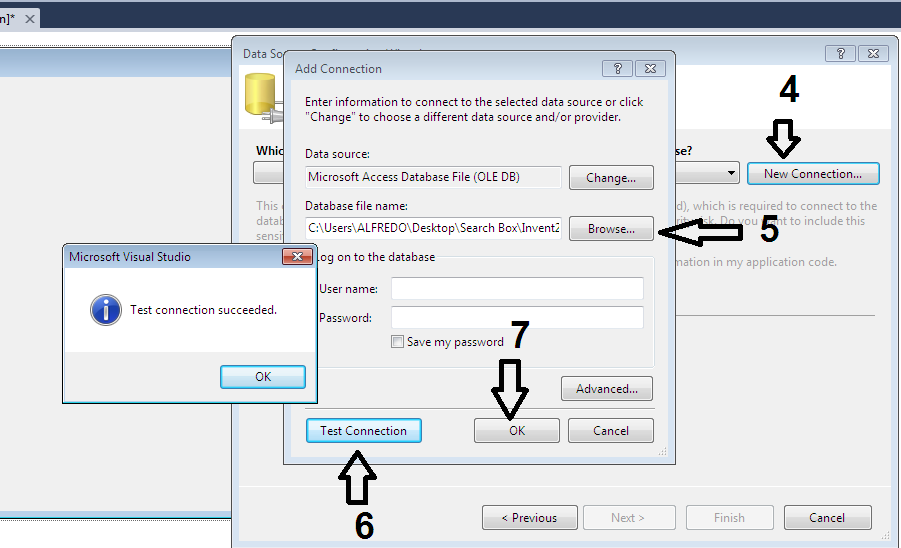
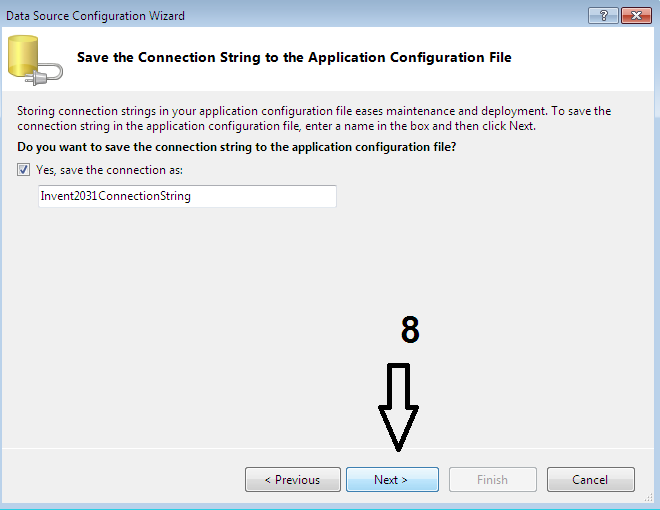
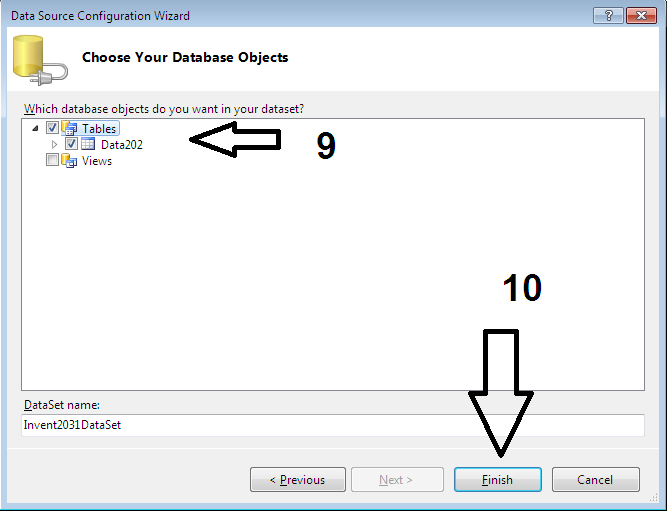 Step 3
Drag the table in to the form.
Step 3
Drag the table in to the form.
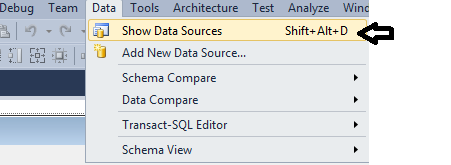
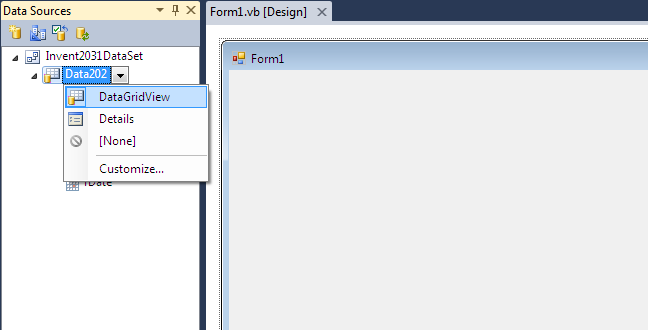
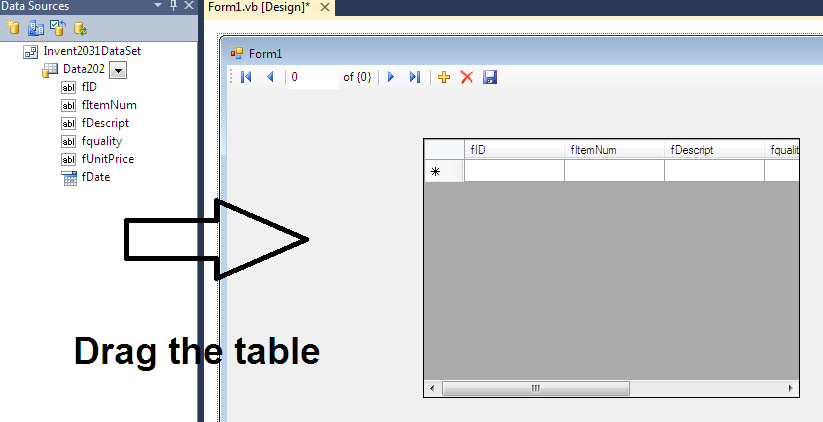 Here is the code for the TextBox.
Me.Data202BindingSource.Filter = "fDescript LIKE '" & TextBox5.Text & "%'"
Here is the code for the TextBox.
Me.Data202BindingSource.Filter = "fDescript LIKE '" & TextBox5.Text & "%'"
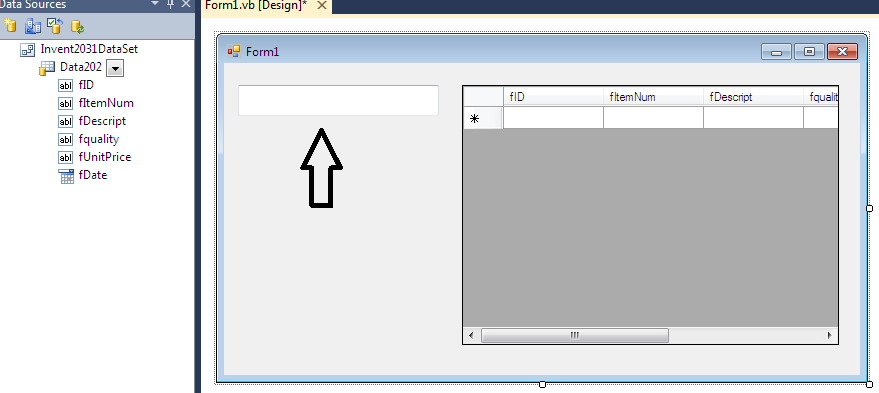
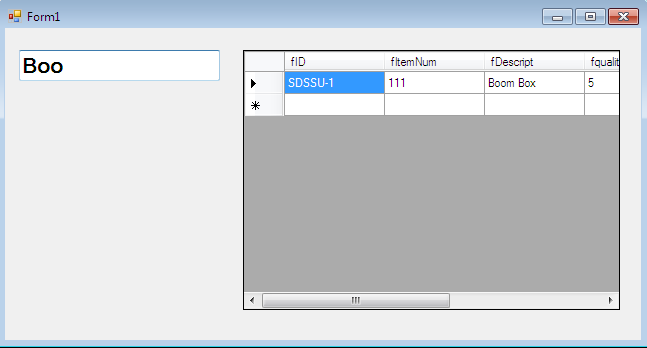 Hope you learn basic coding guys .... if you have questions contact me:
Tnt Number : 09096510899
Globe : 09454339345
gmail : [email protected]
Facebook : Clyde Chectopher A. Tiu
Hope you learn basic coding guys .... if you have questions contact me:
Tnt Number : 09096510899
Globe : 09454339345
gmail : [email protected]
Facebook : Clyde Chectopher A. Tiu
Note: Due to the size or complexity of this submission, the author has submitted it as a .zip file to shorten your download time. After downloading it, you will need a program like Winzip to decompress it.
Virus note: All files are scanned once-a-day by SourceCodester.com for viruses, but new viruses come out every day, so no prevention program can catch 100% of them.
FOR YOUR OWN SAFETY, PLEASE:
1. Re-scan downloaded files using your personal virus checker before using it.
2. NEVER, EVER run compiled files (.exe's, .ocx's, .dll's etc.)--only run source code.