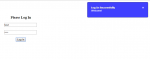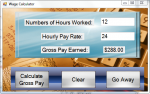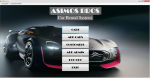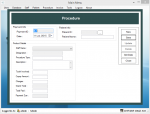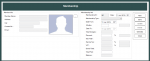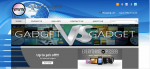Converting Decimal to Binary
This program has a simple user interface but has the ability to convert decimal integers to binary and also values with decimal places. The code uses java utility ArrayList to perform the conversion process. It can run on Eclipse and Netbeans IDEs.
- Read more about Converting Decimal to Binary
- Log in or register to post comments
- 118 views