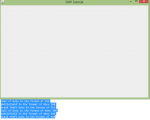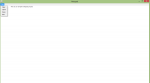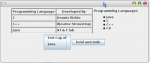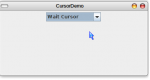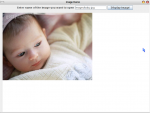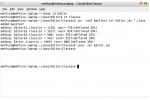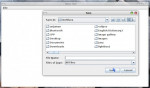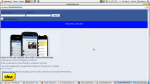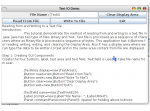Language Use List: Groovy Enters Top-20; C Still on Top
Dramatic jumps over the past year have seen the Groovy language break into the top-20 list of programming languages, reaching the 18th spot, according to this month’s Tiobe index of programming language popularity. A dynamic language for the Java Virtual Machine, Groovy has managed to jump over 35 spots since last year, when it was ranked at the 53rd position. Though its use percentage is at a
- Read more about Language Use List: Groovy Enters Top-20; C Still on Top
- Log in or register to post comments
- 15 views