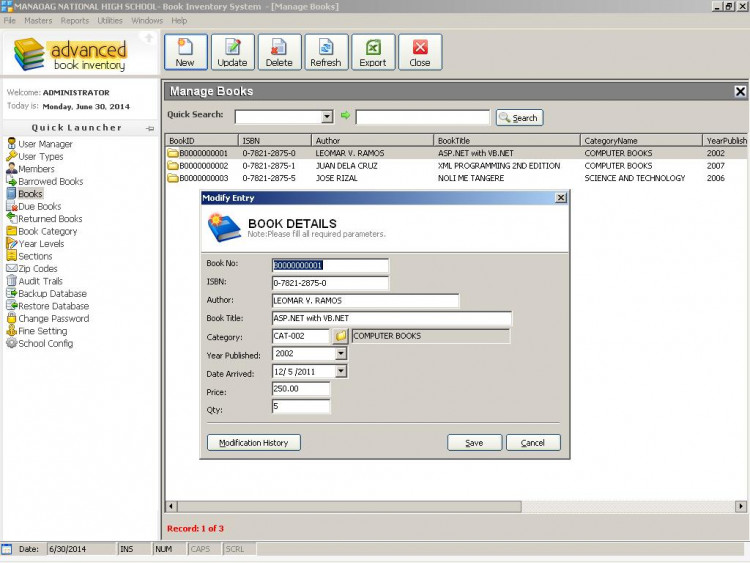Book Management System
Submitted by ramos.cj360 on Monday, June 30, 2014 - 16:33.
Language
Book Management System written in VB 6.0 with MS Access backend. This is just simple demonstration of barrowing and returning of books using simple approach.
This is good for beginners and I hope this could help you fellow coders.
Thanks and happy coding.
Credits:
Sourcecodester and members
Note: Due to the size or complexity of this submission, the author has submitted it as a .zip file to shorten your download time. After downloading it, you will need a program like Winzip to decompress it.
Virus note: All files are scanned once-a-day by SourceCodester.com for viruses, but new viruses come out every day, so no prevention program can catch 100% of them.
FOR YOUR OWN SAFETY, PLEASE:
1. Re-scan downloaded files using your personal virus checker before using it.
2. NEVER, EVER run compiled files (.exe's, .ocx's, .dll's etc.)--only run source code.
Comments
Library Book Management System runs on Windows 8.1 professional
If you buy a new laptop or if you are upgrading from Windows XP you can continue to program in and run your old VB6.0 projects. But you will need to do some research online first to install Visual Basic 6.0 properly along with Crystal Reports 4.6 and possibly Crystal Reports 8.5.
I have Visual Basic 6.0 installed on Windows 8.1 pro running on my Asus laptop.
The Library Book Management System looks impressive and compiles correctly after I added the missing dll file actrpt2.dll, which belongs to the reference in VB6.0 Data Dynamics Active Reports 2.0
If you are downloading dlls from the internet always scan them first for malware or viruses. Try the online scanner https://www.virustotal.com/ to scan a file if you are suspicious about it before you register it.
To register new dlls on Windows 8.1 pro I first create a new folder at root level on drive C and call it Registered_OCXs. In this folder I store all my new OCX and DLL files. Then I create a text file with the bat extension in notepad and save it to the same folder. I call it Registered OCXs.bat. Each line in the file contains an entry to register a particular dll or ocx. For example to register actptr2.dll to get the Book Management program working I use this command
regsvr32 "C:\Registered_OCXs\actrpt2.dll"
Note the quotes, they are necessary in Windows 8.1. Save the bat file. Then right-click on it and choose run as administrator.
If you have a lot of ocx files to register you can use the silent switch /s. To unregister a dll or ocx use the /u switch like this:
regsvr32 /s /u "C:\Registered_OCXs\actrpt2.dll"
When compiled the prjinventory.exe is 1,824 MB
Despite what Microsoft says about incompatibility problems with Visual Basic 6.0 on Windows 8.1 I have successfully compiled many vb6.0 projects that I downloaded. The Crystal Reports 4.6 Module works well in Windows 8.1 from with the VB6.0 IDE.
But it is necessary to have all your DLLs and OCXs properly installed and registered. It is wise to create a restore point first before attempting to install software which you are not sure will work. Always scan everything for viruses, trojans, and malware.