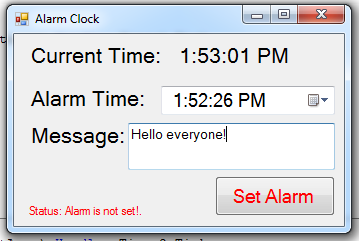Simple Alarm Clock using Visual Basic.Net
Submitted by joken on Monday, September 30, 2013 - 14:23.
In this tutorial, we're going to create a simple alarm clock. This alarm clock can be used to wake a person in at a specific time. To start with this application, open visual basic and create a new project and name it as “Alarm Clock”. The application when finished, it looks like as shown below.
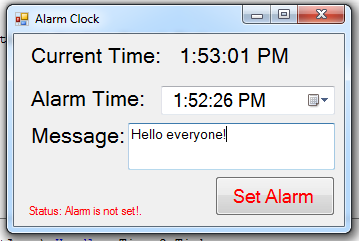 Next, add five labels,and name the label1 as “lblcurtime” and label2 as “lblstatus” then,set the text property of the other label as “Current Time”, “Alarm Time” and “Message”. Add a Datetimpicker, then set it into “Time” format. Then add a textbox and a Button, after this rename the textbox1 as “txtmsg” and the button1 as “btnsetalarm”. And lastly add two timer.
This time, we will add functionality to our application. First double click the “timer1” and add the following code:
This code will simply check if the current settings of DateTimePicker1 match the Time of the day and the time is based on your local machine. So if match, it performs the following statements.
Then, double click the “timer2” and add the following code:
This will display the current time based on the local machine.
Next on the “form1_load” add the following code:
And finally on the “btnsetalarm” button add the following code:
It enables the timer1 and set the alarm clock.
Next, add five labels,and name the label1 as “lblcurtime” and label2 as “lblstatus” then,set the text property of the other label as “Current Time”, “Alarm Time” and “Message”. Add a Datetimpicker, then set it into “Time” format. Then add a textbox and a Button, after this rename the textbox1 as “txtmsg” and the button1 as “btnsetalarm”. And lastly add two timer.
This time, we will add functionality to our application. First double click the “timer1” and add the following code:
This code will simply check if the current settings of DateTimePicker1 match the Time of the day and the time is based on your local machine. So if match, it performs the following statements.
Then, double click the “timer2” and add the following code:
This will display the current time based on the local machine.
Next on the “form1_load” add the following code:
And finally on the “btnsetalarm” button add the following code:
It enables the timer1 and set the alarm clock.
Timer1.Enabled = True
lblstatus.Text = "Status:Alarm is set!"
This time you can now try testing your program by pressing “F5”.
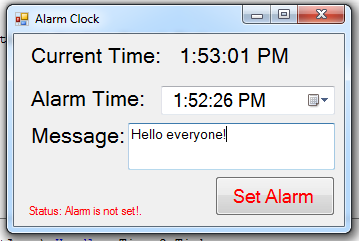 Next, add five labels,and name the label1 as “lblcurtime” and label2 as “lblstatus” then,set the text property of the other label as “Current Time”, “Alarm Time” and “Message”. Add a Datetimpicker, then set it into “Time” format. Then add a textbox and a Button, after this rename the textbox1 as “txtmsg” and the button1 as “btnsetalarm”. And lastly add two timer.
This time, we will add functionality to our application. First double click the “timer1” and add the following code:
This code will simply check if the current settings of DateTimePicker1 match the Time of the day and the time is based on your local machine. So if match, it performs the following statements.
Next, add five labels,and name the label1 as “lblcurtime” and label2 as “lblstatus” then,set the text property of the other label as “Current Time”, “Alarm Time” and “Message”. Add a Datetimpicker, then set it into “Time” format. Then add a textbox and a Button, after this rename the textbox1 as “txtmsg” and the button1 as “btnsetalarm”. And lastly add two timer.
This time, we will add functionality to our application. First double click the “timer1” and add the following code:
This code will simply check if the current settings of DateTimePicker1 match the Time of the day and the time is based on your local machine. So if match, it performs the following statements.
- Private Sub Timer1_Tick(ByVal sender As System.Object, ByVal e As System.EventArgs) Handles Timer1.Tick
- If TimeOfDay = DateTimePicker1.Text Then
- 'This will instantinize a new "voice" for this app to speak through
- 'what the content of txtmsg will be passed to voice.speak
- voice.speak(TextBox1.Text)
- lblstatus.Text = "Status:Alarm is not set!"
- End If
- End Sub
- lblcurtime.Text = TimeOfDay
- Timer2.Enabled = True