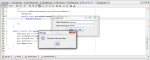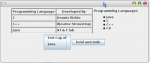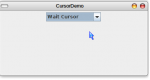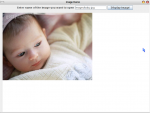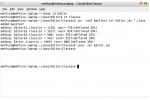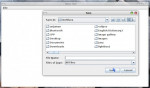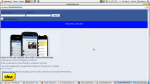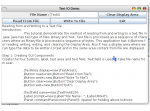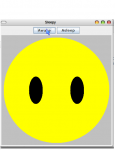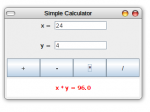Login System in Java using MS Access Database
This program is a sample login system in java, I used MS Access ODBC for the database, netbeans for the IDE. I hope you'll like it. :)
- Read more about Login System in Java using MS Access Database
- 1 comment
- Log in or register to post comments
- 1900 views