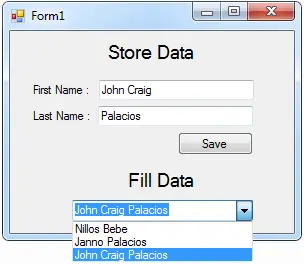Storing Data and Filling the ComboBox with Two Display Members
Submitted by janobe on Wednesday, January 8, 2014 - 07:19.
In this tutorial, I will show you how to store and fill data in the combobox with two display members using Visual Basic 2008 and Ms Access Database. Displaying two members in the ComboBox is very easy, all you need is a concatenation function in a query.
Concatenation is a function that joins two or more fields in the table of the Ms Access Database.
The concatenation in the MS Access Database is, you have to put an operator (&) to concat the two or more fields.
And in the MySQL Database, you have to type the word “concat” and put an open and close parenthesis in two or more fields.
You will find out what I’m talking about in the following steps below.
To start with:
Open the Visual Basic 2008, create a project and in the Form. You need to add four Labels, two TextBoxes, to write your records to save it on the two fields of the table. Then, add a button and a ComboBox. In the ComboBox, it is where you display the two fields in the table of Ms Access Database.
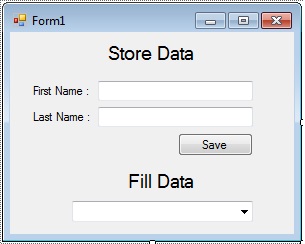 Double click the Form and do this code for the connection of MS Access Database to Visual Basic 2008 above the
Description : OleDb is a namespace of a class. Application in the application.startpath is providing the static method to manage the application. Startpath in the application.startpath is getting the executive file.
In the
And this code is for storing the data in the database.
The database of this file is in the bin. You can download the complete Source Code.
Double click the Form and do this code for the connection of MS Access Database to Visual Basic 2008 above the
Description : OleDb is a namespace of a class. Application in the application.startpath is providing the static method to manage the application. Startpath in the application.startpath is getting the executive file.
In the
And this code is for storing the data in the database.
The database of this file is in the bin. You can download the complete Source Code.
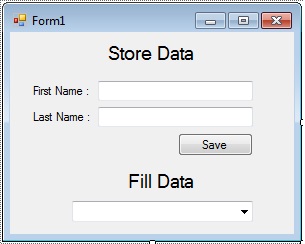 Double click the Form and do this code for the connection of MS Access Database to Visual Basic 2008 above the
Double click the Form and do this code for the connection of MS Access Database to Visual Basic 2008 above the Form1_Load.
Form1_Load, do this code for filling the data in the ComboBox that has two display members.
Add new comment
- 249 views