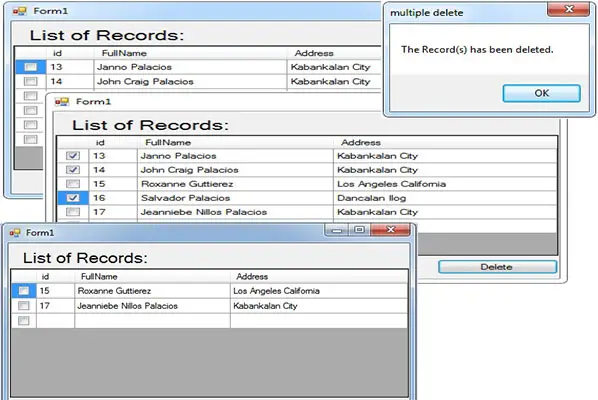Deleting Multiple Data in MySQL Database Using Visual Basic 2008
Submitted by janobe on Wednesday, December 25, 2013 - 20:12.
In my last tutorial I teach you how to save multiple data in MySQL database. This time, I will teach you how to delete multiple data with a selector which is a CheckBox. With this, you can choose whatever data you want to delete and it is very useful.
Now lets begin:
I already created the MySQL Database in my first tutorial. Just click here.
1. Open the Visual Basic 2008.
2. Create a Project.
3. Set your Form just like this.
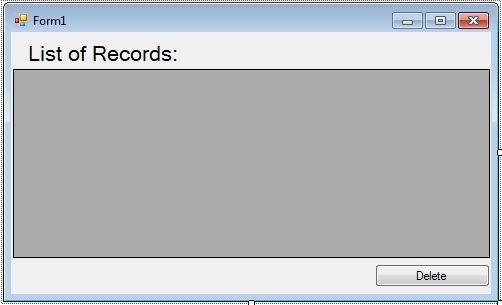 Double click the Form and do this code above the
After that, create a Sub procedure for retrieving data in MySQL Database. So that, you can call the SubName and put it in different places that you want.
Under the
Go back to the Design Views, double click the Delete Button. And under the
Reminders: Read all the comments that I put , so that you will understand well what is happening and what are the functionalities in every code that I made.
You can download the complete Source Code and run it on your computer.
Double click the Form and do this code above the
After that, create a Sub procedure for retrieving data in MySQL Database. So that, you can call the SubName and put it in different places that you want.
Under the
Go back to the Design Views, double click the Delete Button. And under the
Reminders: Read all the comments that I put , so that you will understand well what is happening and what are the functionalities in every code that I made.
You can download the complete Source Code and run it on your computer.
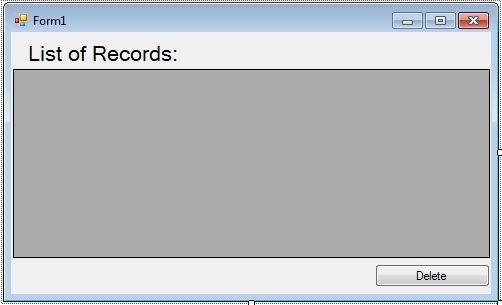 Double click the Form and do this code above the
Double click the Form and do this code above the Form_load.
This code is for setting up the connection of MySQL Database and declaring all the variables and classes that you needed.
- 'set your imports
- Imports MySql.Data.MySqlClient
- Public Class Form1
- 'set up your connection of MySQL database
- Dim con As MySqlConnection = New MySqlConnection("server=localhost;user id=root;database=test")
- 'a set of COMMANDS in MySQL
- Dim cmd As New MySqlCommand
- 'a bridge between the database and the datatable for saving and retrieving data
- Dim da As New MySqlDataAdapter
- 'a specfic table in the database
- Dim dt As New DataTable
- 'variable string for storing value
- Dim sql As String
- 'variable integer for storing value
- Dim result As Integer
- End Class
- 'a Sub Procedure for retrieving data
- Public Sub listrecords()
- Try
- 'opening the connection
- con.Open()
- 'store your select query to a variable(sql)
- sql = "SELECT * FROM member"
- 'set a new specific table in the database
- dt = New DataTable
- 'Set your MySQL COMMANDS
- With cmd
- .Connection = con
- .CommandText = sql
- End With
- da = New MySqlDataAdapter(sql, con)
- 'set the MySqlDataAdapter to add or refresh rows in a specified range in the dataset
- 'to match those in the data source the data Table name.
- da.Fill(dt)
- 'to get or set the data source to diplay in the DataGridView
- DataGridView1.DataSource = dt
- Catch ex As Exception
- End Try
- 'Releases all resources used by the MySqlDataAdapter
- da.Dispose()
- 'close the connection
- End Sub
Form_Load, do the following codes for adding the CheckBox column and call the SubName for retrieving the data in MySQL Database.
- Private Sub Form1_Load(ByVal sender As System.Object, ByVal e As System.EventArgs) Handles MyBase.Load
- 'set a variable as a checkbox column in the DataGridView
- Dim chkbox As New DataGridViewCheckBoxColumn
- 'set the width of the column in the DataGridView
- With chkbox
- .Width = 30
- End With
- With DataGridView1
- 'Adding the checkbox column in the DataGridView
- .Columns.Add(chkbox)
- 'set the rows header to invisible
- .RowHeadersVisible = False
- End With
- 'Put a Sub procedure name for Listing Records on the first load
- listrecords()
- End Sub
Button1_Click, do the following codes to delete the records in MySQL Database.
- Private Sub Button1_Click(ByVal sender As System.Object, ByVal e As System.EventArgs) Handles Button1.Click
- Try
- 'opening the connection
- con.Open()
- 'DataGridViewRow represents a row in the DataGridView Control
- 'Rows is to get the collection of rows in the DataGridView control
- 'the syntax is , getting the rows one by one
- For Each row As DataGridViewRow In DataGridView1.Rows
- 'Cells is to get the collection of cell that populate the row
- 'FormattedValue is to get the value of the cell as formtted for display
- 'the condition is, if the checkbox is checked then it delete the data in the database
- If row.Cells(0).FormattedValue = True Then
- 'store your delete query to a variable(sql)
- sql = "DELETE FROM member WHERE id = '" _
- & CStr(row.Cells(1).FormattedValue) & "'"
- 'Set your MySQL COMMANDS
- With cmd
- .Connection = con
- .CommandText = sql
- End With
- 'Execute the Data
- result = cmd.ExecuteNonQuery
- End If
- Next
- 'the condition is, if the result is equals to zero
- 'then the message will appear and says "No Deleted Record."
- 'and if not the message will appear and says "The Record(s) has been deleted."
- If result = 0 Then
- Else
- End If
- Catch ex As Exception
- End Try
- 'Close the connection
- 'call the SubName for retrieving data to resfresh the list of Records in the DataGridView
- listrecords()
- End Sub