c++
paano vah gawin ang">><><<??sample code in c++
This is a Sample calculator that I created in visual basic 2008, and this sample will be more useful for learners who are interested in VB 2008 and fortunately the VS 2019 can upgrade the source code perfectly. You can study it and modify it as more as you like.
First, create an Interface for your calculator which has the following:
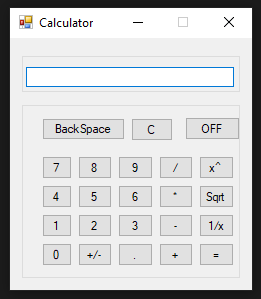
After that, set the variables for the operator, value 1, value 2, and other needed for operations.
Then, for each number buttons. For script below, my textfield named as "txtInput" and "cmd1" for my number 1 button.
For the operation buttons except for the square root button, follow the script below and change the "[Operator]" value according to the operator you have set to the button.
And for the equal/result button. Use the following code below.
Next is we will create the function that calculates the square root of the value when the square root button will be clicked.
And lastly, creating a function for the button clear, backspace, and decimal.
That's it, you can now try to debug your simple calculator and test if the Source Code works perfectly as planned. In case it doesn't work the way it should be, you download the working source code below.
Happy Coding : )
Note: Due to the size or complexity of this submission, the author has submitted it as a .zip file to shorten your download time. After downloading it, you will need a program like Winzip to decompress it.
Virus note: All files are scanned once-a-day by SourceCodester.com for viruses, but new viruses come out every day, so no prevention program can catch 100% of them.
FOR YOUR OWN SAFETY, PLEASE:
1. Re-scan downloaded files using your personal virus checker before using it.
2. NEVER, EVER run compiled files (.exe's, .ocx's, .dll's etc.)--only run source code.
paano vah gawin ang">><><<??sample code in c++
Please Solve To View Comment
41+72 = ?
Please Comment To Get Link