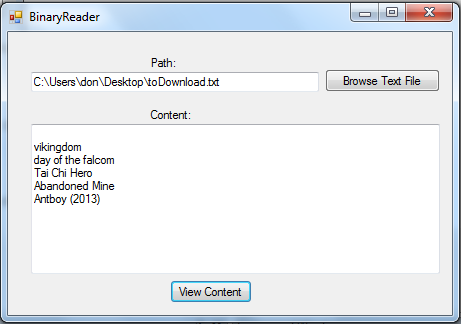Read Contents of a Text File using BinaryReader in VB.NET
Submitted by donbermoy on Sunday, June 15, 2014 - 12:05.
Today in VB.NET, I'm going to teach you how to read and view contents of a text file using Binary Reader. I made this tutorial before but it is created using StreamReader. See here: How to Read and Write Text Files in VB.NET
Now, let's start this tutorial!
1. Let's start with creating a Windows Form Application for this tutorial by following the following steps in Microsoft Visual Studio: Go to File, click New Project, and choose Windows Application.
2. Next, add an OpenFileDialog named OpenFileDialog1 for browsing text files, two textboxes named TextBox1 for displaying the filename of the text file and TextBox2 for displaying the content of that text file. Insert also two buttons named Button1 for browsing a text file, and Button2 for displaying its content. You must design your interface like this:
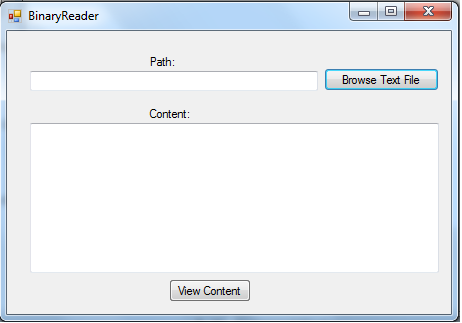 3. Import the System.IO namespace to access the FileStream and BinaryReader class.
4. For browsing text files, put this code in your Button1.
The code above filters the browsing of file into text files only, meaning the .txt extension file. After choosing the desired text file, then it will display the path into TextBox1.
5. For reading the contents of the text file, put this code in your Button2.
Full source code:
Output:
3. Import the System.IO namespace to access the FileStream and BinaryReader class.
4. For browsing text files, put this code in your Button1.
The code above filters the browsing of file into text files only, meaning the .txt extension file. After choosing the desired text file, then it will display the path into TextBox1.
5. For reading the contents of the text file, put this code in your Button2.
Full source code:
Output:
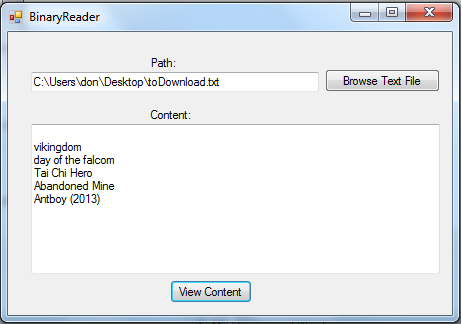 Best Regards,
Engr. Lyndon Bermoy
IT Instructor/System Developer/Android Developer/Freelance Programmer
If you have some queries, feel free to contact the number or e-mail below.
Mobile: 09488225971
Landline: 826-9296
E-mail:[email protected]
Add and Follow me on Facebook: https://www.facebook.com/donzzsky
Visit and like my page on Facebook at: https://www.facebook.com/BermzISware
Best Regards,
Engr. Lyndon Bermoy
IT Instructor/System Developer/Android Developer/Freelance Programmer
If you have some queries, feel free to contact the number or e-mail below.
Mobile: 09488225971
Landline: 826-9296
E-mail:[email protected]
Add and Follow me on Facebook: https://www.facebook.com/donzzsky
Visit and like my page on Facebook at: https://www.facebook.com/BermzISware
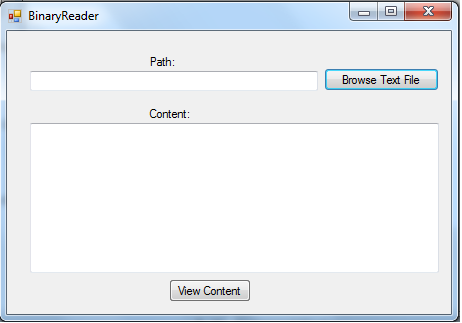 3. Import the System.IO namespace to access the FileStream and BinaryReader class.
3. Import the System.IO namespace to access the FileStream and BinaryReader class.
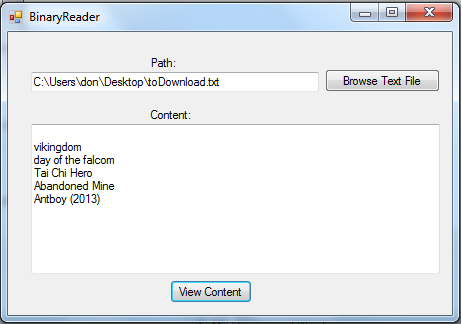 Best Regards,
Engr. Lyndon Bermoy
IT Instructor/System Developer/Android Developer/Freelance Programmer
If you have some queries, feel free to contact the number or e-mail below.
Mobile: 09488225971
Landline: 826-9296
E-mail:[email protected]
Add and Follow me on Facebook: https://www.facebook.com/donzzsky
Visit and like my page on Facebook at: https://www.facebook.com/BermzISware
Best Regards,
Engr. Lyndon Bermoy
IT Instructor/System Developer/Android Developer/Freelance Programmer
If you have some queries, feel free to contact the number or e-mail below.
Mobile: 09488225971
Landline: 826-9296
E-mail:[email protected]
Add and Follow me on Facebook: https://www.facebook.com/donzzsky
Visit and like my page on Facebook at: https://www.facebook.com/BermzISware
Add new comment
- 326 views