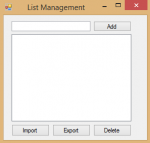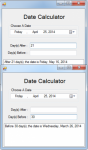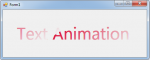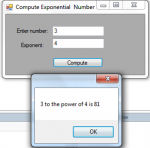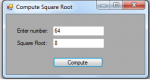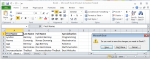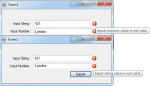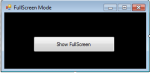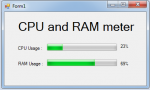List Management in C#
Today in C#, I will teach you how to create a simple tool in C# to manage lists and listboxes.
So, now let's start this tutorial!
1. Let's start with creating a Windows Form Application for this tutorial by following the following steps in Microsoft Visual Studio 2010: Go to File, click New Project, and choose Windows Application.
2.
- Read more about List Management in C#
- Log in or register to post comments
- 140 views