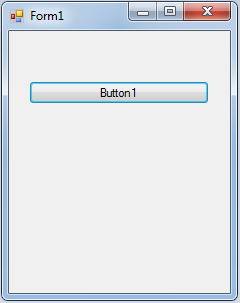Thanks
Great dude. Thanks from Costa Rica
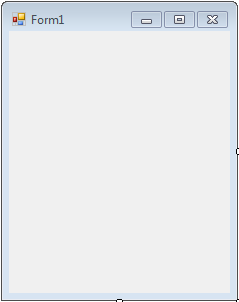 After that, go to the solution explorer and hit the view code.
After that, go to the solution explorer and hit the view code.
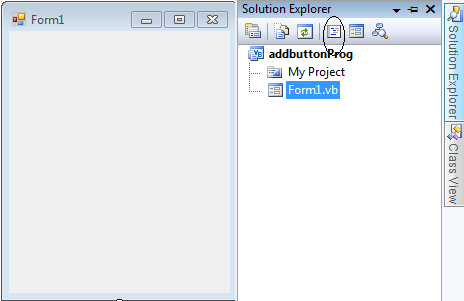 Then, in the code view you have to declare the variables that are needed for counting the controls that will be added and setting up the location of the controls in the Form.
Then, in the code view you have to declare the variables that are needed for counting the controls that will be added and setting up the location of the controls in the Form.
click events of the Buttons.