C# - Simple Digital Clock
Submitted by razormist on Tuesday, June 5, 2018 - 19:57.
In this tutorial we will create a Simple Digital Clock using C#. C# is a general-purpose, object-oriented programming language. C# automatically manages inaccessible object memory using a garbage collector, which eliminates developer concerns and memory leaks. It has a designed for improving productivity in the development of Web applications. It has a friendly environment for all new developers. So let's do the coding...
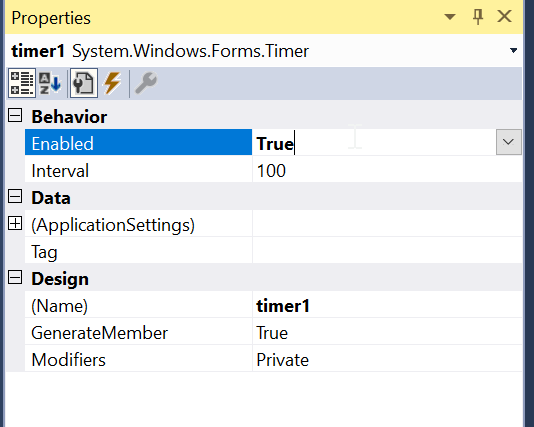 After that go to the csharp script called Main.cs then right click and select view code, this will force you to go to the text editor. Then write these block of codes inside the Class of the form.
Try to run the application and see if it works.
There you go we successfully created a Simple Digital Clock using C#. I hope that this tutorial help you understand on how to develop an application using C#. For more updates and tutorials just kindly visit this site. Enjoy Coding!!!
After that go to the csharp script called Main.cs then right click and select view code, this will force you to go to the text editor. Then write these block of codes inside the Class of the form.
Try to run the application and see if it works.
There you go we successfully created a Simple Digital Clock using C#. I hope that this tutorial help you understand on how to develop an application using C#. For more updates and tutorials just kindly visit this site. Enjoy Coding!!!
Getting Started
First you will have to download & install the Visual Studio. Visual Studios is an open source development feel free to create any application that you want. Here's the link for the Visual Studio https://www.visualstudio.com/.Application Design
We will now create the design for the application, first locate the designer file called form1.Designer.cs, this is the default name when you create a new windows form. Rename the form as Main.cs and then write these codes inside your designer file.- namespace Simple_Digital_Clock
- {
- partial class Main
- {
- /// <summary>
- /// Required designer variable.
- /// </summary>
- private System.ComponentModel.IContainer components = null;
- /// <summary>
- /// Clean up any resources being used.
- /// </summary>
- /// <param name="disposing">true if managed resources should be disposed; otherwise, false.</param>
- protected override void Dispose(bool disposing)
- {
- if (disposing && (components != null))
- {
- components.Dispose();
- }
- base.Dispose(disposing);
- }
- #region Windows Form Designer generated code
- /// <summary>
- /// Required method for Designer support - do not modify
- /// the contents of this method with the code editor.
- /// </summary>
- private void InitializeComponent()
- {
- this.SuspendLayout();
- //
- // lbl_time
- //
- this.lbl_time.AutoSize = true;
- this.lbl_time.Font = new System.Drawing.Font("DS-Digital", 72F, System.Drawing.FontStyle.Regular, System.Drawing.GraphicsUnit.Point, ((byte)(0)));
- this.lbl_time.ForeColor = System.Drawing.Color.Green;
- this.lbl_time.Name = "lbl_time";
- this.lbl_time.TabIndex = 0;
- this.lbl_time.Text = "00:00";
- //
- // lbl_sec
- //
- this.lbl_sec.AutoSize = true;
- this.lbl_sec.Font = new System.Drawing.Font("DS-Digital", 20F, System.Drawing.FontStyle.Regular, System.Drawing.GraphicsUnit.Point, ((byte)(0)));
- this.lbl_sec.ForeColor = System.Drawing.Color.Green;
- this.lbl_sec.Name = "lbl_sec";
- this.lbl_sec.TabIndex = 1;
- this.lbl_sec.Text = "00";
- //
- // lbl_day
- //
- this.lbl_day.AutoSize = true;
- this.lbl_day.Font = new System.Drawing.Font("DS-Digital", 20F, System.Drawing.FontStyle.Regular, System.Drawing.GraphicsUnit.Point, ((byte)(0)));
- this.lbl_day.ForeColor = System.Drawing.Color.Green;
- this.lbl_day.Name = "lbl_day";
- this.lbl_day.TabIndex = 2;
- this.lbl_day.Text = "Day";
- //
- // timer1
- //
- this.timer1.Enabled = true;
- //
- // lbl_date
- //
- this.lbl_date.AutoSize = true;
- this.lbl_date.Font = new System.Drawing.Font("DS-Digital", 20F, System.Drawing.FontStyle.Regular, System.Drawing.GraphicsUnit.Point, ((byte)(0)));
- this.lbl_date.ForeColor = System.Drawing.Color.Green;
- this.lbl_date.Name = "lbl_date";
- this.lbl_date.TabIndex = 3;
- this.lbl_date.Text = "MM-DD-YY";
- //
- // Main
- //
- this.AutoScaleMode = System.Windows.Forms.AutoScaleMode.Font;
- this.BackColor = System.Drawing.Color.Black;
- this.Controls.Add(this.lbl_date);
- this.Controls.Add(this.lbl_day);
- this.Controls.Add(this.lbl_sec);
- this.Controls.Add(this.lbl_time);
- this.ForeColor = System.Drawing.SystemColors.ActiveCaptionText;
- this.FormBorderStyle = System.Windows.Forms.FormBorderStyle.None;
- this.Name = "Main";
- this.StartPosition = System.Windows.Forms.FormStartPosition.CenterScreen;
- this.Text = "Form1";
- this.ResumeLayout(false);
- this.PerformLayout();
- }
- #endregion
- private System.Windows.Forms.Label lbl_time;
- private System.Windows.Forms.Label lbl_sec;
- private System.Windows.Forms.Label lbl_day;
- private System.Windows.Forms.Timer timer1;
- private System.Windows.Forms.Label lbl_date;
- }
- }
Creating the Script
We will now create the script to make things work. To do first add a timer tools in the form, then go to the timer properties and set enabled to true.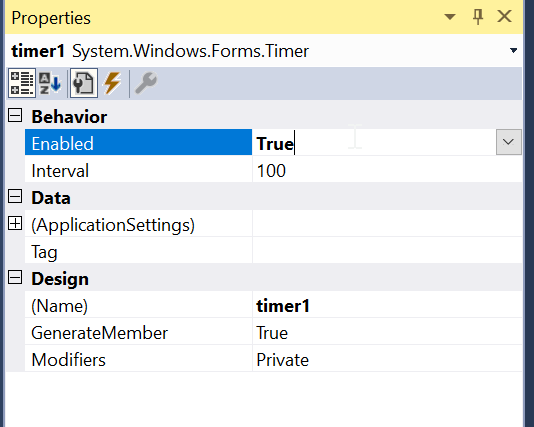 After that go to the csharp script called Main.cs then right click and select view code, this will force you to go to the text editor. Then write these block of codes inside the Class of the form.
After that go to the csharp script called Main.cs then right click and select view code, this will force you to go to the text editor. Then write these block of codes inside the Class of the form.
- using System;
- using System.Collections.Generic;
- using System.ComponentModel;
- using System.Data;
- using System.Drawing;
- using System.Linq;
- using System.Text;
- using System.Threading.Tasks;
- using System.Windows.Forms;
- namespace Simple_Digital_Clock
- {
- public partial class Main : Form
- {
- public Main()
- {
- InitializeComponent();
- }
- private void Time_Start(object sender, EventArgs e)
- {
- lbl_time.Text = DateTime.Now.ToString("hh:mm");
- lbl_sec.Text = DateTime.Now.ToString("ss");
- lbl_day.Text = DateTime.Now.ToString("dddd");
- lbl_date.Text = DateTime.Now.ToString("MMM dd yyyy");
- }
- }
- }

