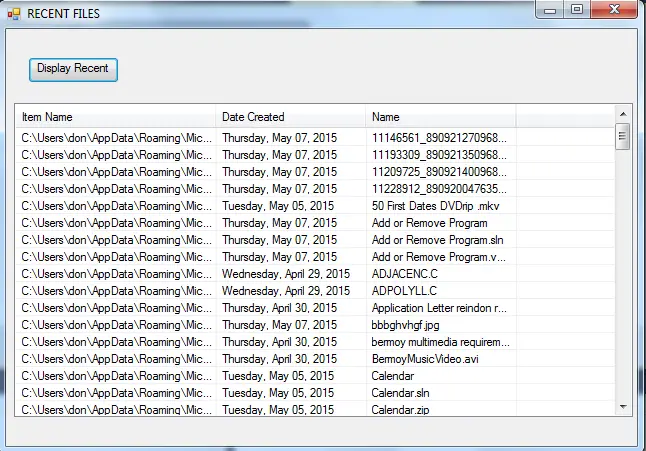Recent Files - Display in VB.NET
Submitted by donbermoy on Friday, May 8, 2015 - 22:42.
Today, I will teach you how to create a recent files to be displayed in the ListView in VB.NET.
Now, let's start this tutorial!
1. Let's start with creating a Windows Form Application for this tutorial by following the following steps in Microsoft Visual Studio: Go to File, click New Project, and choose Windows Application.
2. Next, add one listview named listViewrecentfiles with three columns namely Item name, Date Created, and Name of the file, and one button also named button1checkrecent. Insert ImageList with some images that you wanted to use. You must design your interface like this:
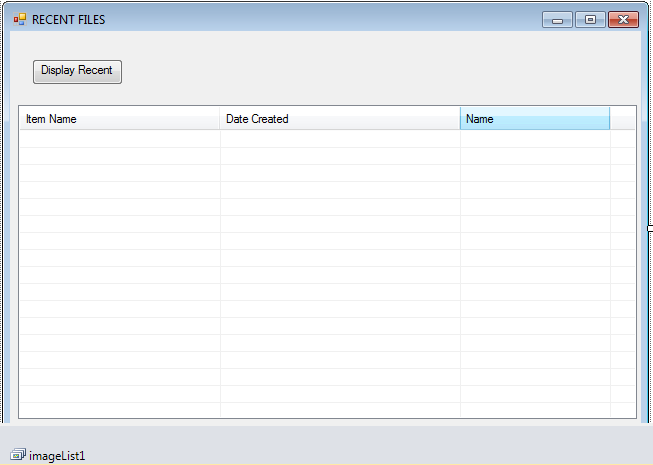 3. Now, we will do the coding.
We will import the following libraries below to access the component model and diagnostics.
Then we will find the recent folder path. Use the code below:
For our button, put this code below:
3. Now, we will do the coding.
We will import the following libraries below to access the component model and diagnostics.
Then we will find the recent folder path. Use the code below:
For our button, put this code below:
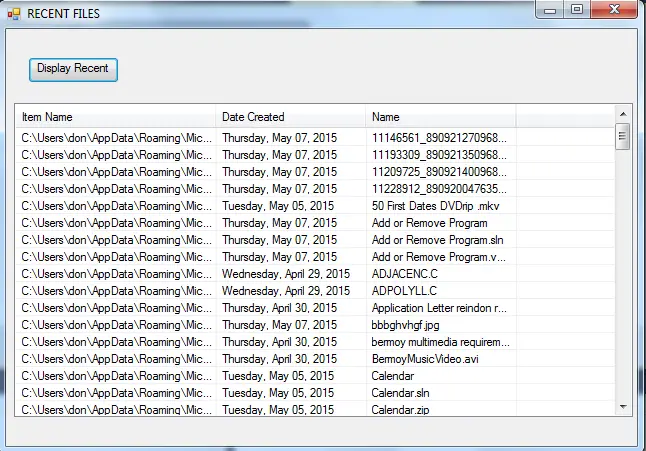 For more inquiries and need programmer for your thesis systems in any kind of programming languages, just contact my number below.
Best Regards,
Engr. Lyndon Bermoy
IT Instructor/System Developer/Android Developer/Freelance Programmer
Mobile: 09488225971
Landline: 826-9296
E-mail:[email protected]
Add and Follow me on Facebook: https://www.facebook.com/donzzsky
Visit and like my page on Facebook at: https://www.facebook.com/BermzISware
For more inquiries and need programmer for your thesis systems in any kind of programming languages, just contact my number below.
Best Regards,
Engr. Lyndon Bermoy
IT Instructor/System Developer/Android Developer/Freelance Programmer
Mobile: 09488225971
Landline: 826-9296
E-mail:[email protected]
Add and Follow me on Facebook: https://www.facebook.com/donzzsky
Visit and like my page on Facebook at: https://www.facebook.com/BermzISware
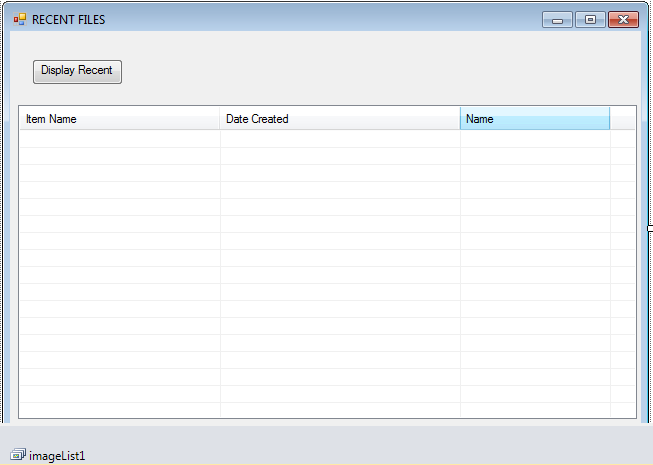 3. Now, we will do the coding.
We will import the following libraries below to access the component model and diagnostics.
3. Now, we will do the coding.
We will import the following libraries below to access the component model and diagnostics.
- Imports System.IO, System.Diagnostics, System.ComponentModel
- Dim RecentFolderPath As String = Environment.GetFolderPath(Environment.SpecialFolder.Recent)
- Private Sub button1checkrecent_Click(ByVal sender As System.Object, ByVal e As System.EventArgs) Handles button1checkrecent.Click
- listViewrecentfiles.Items.Clear()
- Dim lstitem As New ListViewItem()
- imageList1.Images.Clear()
- For Each RecentFile1 In Directory.GetFiles(RecentFolderPath)
- imageList1.Images.Add(RecentFile1, Icon.ExtractAssociatedIcon(RecentFile1))
- 'add file and its icon
- lstitem = listViewrecentfiles.Items.Add(RecentFile1, RecentFile1)
- 'add created date
- lstitem.SubItems.Add(New FileInfo(RecentFile1).CreationTime.ToLongDateString())
- 'add only name without extension
- lstitem.SubItems.Add(Path.GetFileNameWithoutExtension(RecentFile1))
- Next
- End Sub
Output:
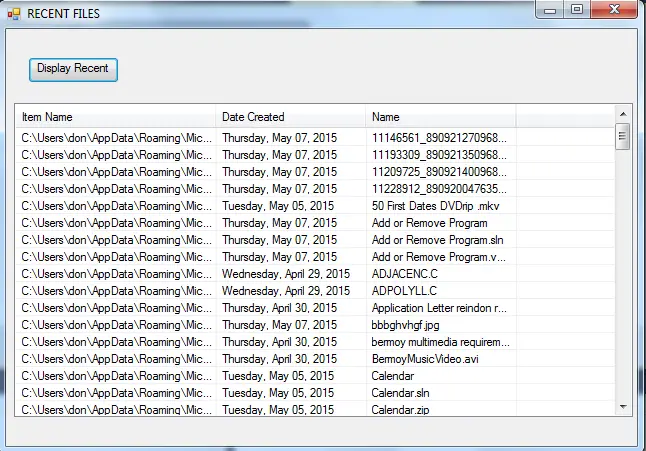 For more inquiries and need programmer for your thesis systems in any kind of programming languages, just contact my number below.
Best Regards,
Engr. Lyndon Bermoy
IT Instructor/System Developer/Android Developer/Freelance Programmer
Mobile: 09488225971
Landline: 826-9296
E-mail:[email protected]
Add and Follow me on Facebook: https://www.facebook.com/donzzsky
Visit and like my page on Facebook at: https://www.facebook.com/BermzISware
For more inquiries and need programmer for your thesis systems in any kind of programming languages, just contact my number below.
Best Regards,
Engr. Lyndon Bermoy
IT Instructor/System Developer/Android Developer/Freelance Programmer
Mobile: 09488225971
Landline: 826-9296
E-mail:[email protected]
Add and Follow me on Facebook: https://www.facebook.com/donzzsky
Visit and like my page on Facebook at: https://www.facebook.com/BermzISware