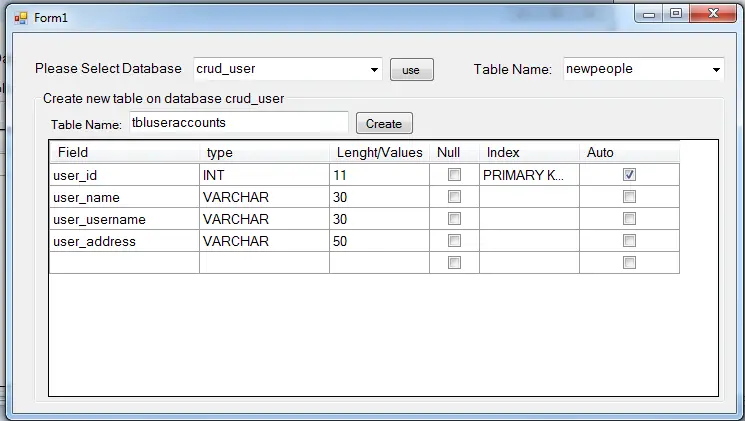Creating MySQL Database tables using Visual Basic. Net
Submitted by joken on Wednesday, October 9, 2013 - 16:54.
In this tutorial, I’m going to show you how to create a MySQL database tables dynamically in a simple way. To start in this lesson, we need to understand first the concept of creating a MySQL database table. The creation of table command requires the following: Name of the table, Names of fields and Definitions for each field. The generic syntax of creating a MySQL table is like as shown below:
This time, let’s start building our application. First open Visual basic and create a new project and Name it as “tblcreator”. After creating a new project, we will then add objects to our form and these objects are the following: three labels, three buttons, two combobox, one textbox, one datagridview and a groupbox. Then arrange all objects looks like as shown below.
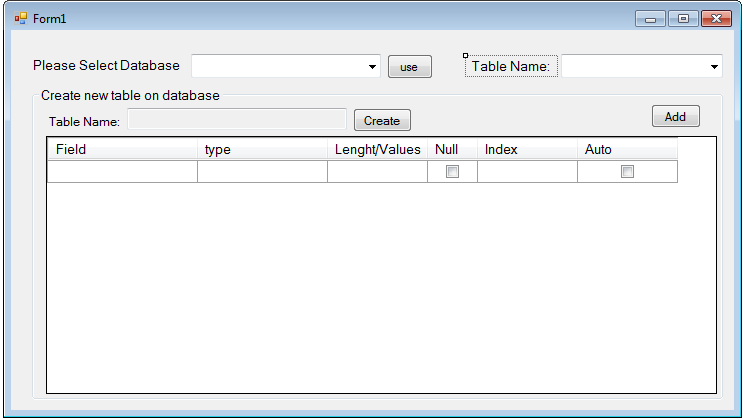 Next, for datagridview1 we need to add 6 columns. And these are: Field, type, Length/Values, Null, Index and Auto.
Here’s the settings for datagridview columns:
Then, on the form1_load add the following code.
This will populate the combobox with database name.
Next, we need to display all the MySQL Database tables on the combobox provided for table name based on the Database selected. To do this, double click the “use” button and add the following code:
Then in order to enable the “create” button, we need to pass first to “Add” button. To do this, add the following code:
next, double click our “create” button and add the following code:
And here’s all the code use for this application.
To test this program, press “F5”.
Next, for datagridview1 we need to add 6 columns. And these are: Field, type, Length/Values, Null, Index and Auto.
Here’s the settings for datagridview columns:
Then, on the form1_load add the following code.
This will populate the combobox with database name.
Next, we need to display all the MySQL Database tables on the combobox provided for table name based on the Database selected. To do this, double click the “use” button and add the following code:
Then in order to enable the “create” button, we need to pass first to “Add” button. To do this, add the following code:
next, double click our “create” button and add the following code:
And here’s all the code use for this application.
To test this program, press “F5”.
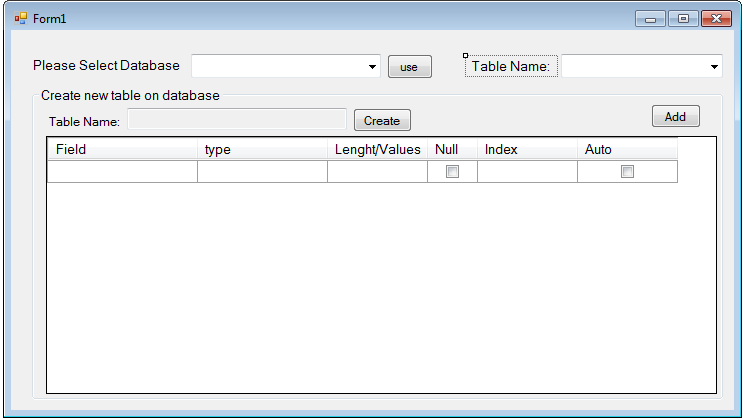 Next, for datagridview1 we need to add 6 columns. And these are: Field, type, Length/Values, Null, Index and Auto.
Here’s the settings for datagridview columns:
Next, for datagridview1 we need to add 6 columns. And these are: Field, type, Length/Values, Null, Index and Auto.
Here’s the settings for datagridview columns:
Selected Columns Properties Settings Field Header Text Field DatapropertyName n_field Name n_field ColumnType DataGridViewTextBoxColumn type Header Text type DatapropertyName n_type Name n_type ColumnType DataGridViewComboBoxColumn Items INT VARCHAR TEXT DATE Lenght/Values Header Text Lenght/Values DatapropertyName n_Lenght Name n_Lenght ColumnType DataGridViewTextBoxColumn NULL Header Text Null DatapropertyName n_null Name n_null ColumnType DataGridViewCheckBoxColumn Truevalue NOT NULL Falsevalue NULL Index Header Text Index DatapropertyName n_index Name n_index ColumnType DataGridViewComboBoxColumn Items PRIMARY KEY UNIQUE INDEX FULLTEXT Auto Increment Header Text Auto Increment DatapropertyName n_ai Truevalue AUTO_INCREMENT Name n_ai ColumnType DataGridViewCheckBoxColumnAfter we set the datagriview columns, here are few items need explanation: • Field Attribute NOT NULL is being used because we do not want this field to be NULL. So if user will try to create a record with NULL value, then MySQL will raise an error. • Field Attribute NOT NULL is being used because we do not want this field to be NULL. So if user will try to create a record with NULL value, then MySQL will raise an error. • Field Attribute AUTO_INCREMENT tells MySQL to go ahead and add the next available number to the id field. • Keyword PRIMARY KEY is used to define a column as primary key. You can use multiple columns separated by comma to define a primary key. This time, lets add functionality to our application. To do this, double click the form and add the following code below public class.
- 'Represents an SQL statement or stored procedure to execute against a data source.
- Dim cmd As New MySqlCommand
- Dim da As New MySqlDataAdapter
- Public total As Integer
- Dim publictable As New DataTable
- 'declare conn as connection and it will now a new connection because
- 'it is equal to Getconnection Function
- Dim con As MySqlConnection = jokenconn()
- Public Function jokenconn() As MySqlConnection
- Return New MySqlConnection("server=localhost;user id=root;password=;database=")
- End Function
- Private Sub Form1_Load(ByVal sender As System.Object, ByVal e As System.EventArgs) Handles MyBase.Load
- GroupBox1.Text = "Create new table on database "
- Dim sql As String = "SHOW DATABASES"
- Dim publictable As New DataTable
- Try
- 'bind the connection and query
- With cmd
- .Connection = con
- .CommandText = sql
- End With
- da.SelectCommand = cmd
- da.Fill(publictable)
- With cbdb
- .DataSource = publictable
- .DisplayMember = "Database"
- .ValueMember = "Database"
- End With
- da.Dispose()
- Catch ex As Exception
- End Try
- con.Clone()
- End Sub
- Private Sub btntest_Click(ByVal sender As System.Object, ByVal e As System.EventArgs) Handles btntest.Click
- GroupBox1.Text = "Create new table on database " & cbdb.Text
- Dim sql As String = "SHOW TABLES FROM " & cbdb.Text
- Dim publictable As New DataTable
- Try
- 'bind the connection and query
- With cmd
- .Connection = con
- .CommandText = sql
- End With
- da.SelectCommand = cmd
- da.Fill(publictable)
- ' publictable.Rows.Add("Please Select...")
- With cbtable
- .DataSource = publictable
- .DisplayMember = "Tables_in_" & cbdb.Text
- .ValueMember = "Tables_in_" & cbdb.Text
- End With
- ' dtgrd.Columns(1).Visible = False
- da.Dispose()
- Catch ex As Exception
- End Try
- con.Clone()
- End Sub
- txttblName.ReadOnly = False
- btnCreateTbl.Visible = True
- btnAddtbl.Visible = False
- Private Sub btnCreateTbl_Click(ByVal sender As System.Object, ByVal e As System.EventArgs) Handles btnCreateTbl.Click
- Dim field As String
- Dim type As String
- Dim nlenght As Integer
- Dim nNull As String
- Dim nIndex As String
- Dim nAI As String
- Dim alltxt As String
- Dim result As Integer
- Dim tblAndDB As String = cbdb.Text & "." & txttblName.Text
- Dim TBLCREATE As String = "CREATE TABLE " & tblAndDB & " ( "
- For i As Integer = 0 To Me.dtgStructNewTbl.Rows.Count - 2
- ' field.Add(Me.dtgStructNewTbl.Rows(i).Cells("n_field").Value)
- field = Me.dtgStructNewTbl.Rows(i).Cells("n_field").Value
- type = Me.dtgStructNewTbl.Rows(i).Cells("n_type").Value
- nlenght = Me.dtgStructNewTbl.Rows(i).Cells("n_lenght").Value
- nNull = Me.dtgStructNewTbl.Rows(i).Cells("n_null").Value
- nIndex = Me.dtgStructNewTbl.Rows(i).Cells("n_index").Value
- nAI = Me.dtgStructNewTbl.Rows(i).Cells("n_ai").Value
- alltxt += field & " " & type & "(" & nlenght & ")" & " " & nNull & " " & nIndex & " " & nAI & "," & vbNewLine
- Next
- Try
- 'it removes all the newline and whitespaces
- alltxt = alltxt.Substring(0, alltxt.Length - Environment.NewLine.Length)
- Dim cleanText As String
- 'it removes the the last comma ","
- cleanText = alltxt.Remove(alltxt.Length - 1)
- Dim finalText As String
- 'combination of finalText with table name and Mysql ENGINE
- finalText = TBLCREATE & cleanText & ")ENGINE = MYISAM ;"
- con.Open()
- With cmd
- .Connection = con
- .CommandText = finalText
- result = cmd.ExecuteNonQuery
- If result > 0 Then
- Else
- With Me
- .txttblName.ReadOnly = True
- .btnCreateTbl.Visible = False
- .btnAddtbl.Visible = True
- .dtgStructNewTbl.SendToBack()
- '.dtgStructNewTbl.Columns.Clear()
- End With
- End If
- End With
- Form1_Load(sender, e)
- Catch ex As Exception
- End Try
- End Sub
- Imports MySql.Data.MySqlClient
- Public Class Form1
- 'Represents an SQL statement or stored procedure to execute against a data source.
- Dim cmd As New MySqlCommand
- Dim da As New MySqlDataAdapter
- Public total As Integer
- Dim publictable As New DataTable
- 'declare conn as connection and it will now a new connection because
- 'it is equal to Getconnection Function
- Dim con As MySqlConnection = jokenconn()
- Public Function jokenconn() As MySqlConnection
- Return New MySqlConnection("server=localhost;user id=root;password=;database=")
- End Function
- Private Sub Form1_Load(ByVal sender As System.Object, ByVal e As System.EventArgs) Handles MyBase.Load
- GroupBox1.Text = "Create new table on database "
- Dim sql As String = "SHOW DATABASES"
- Dim publictable As New DataTable
- Try
- 'bind the connection and query
- With cmd
- .Connection = con
- .CommandText = sql
- End With
- da.SelectCommand = cmd
- da.Fill(publictable)
- With cbdb
- .DataSource = publictable
- .DisplayMember = "Database"
- .ValueMember = "Database"
- End With
- da.Dispose()
- Catch ex As Exception
- End Try
- con.Clone()
- End Sub
- Private Sub btntest_Click(ByVal sender As System.Object, ByVal e As System.EventArgs) Handles btntest.Click
- GroupBox1.Text = "Create new table on database " & cbdb.Text
- Dim sql As String = "SHOW TABLES FROM " & cbdb.Text
- Dim publictable As New DataTable
- Try
- 'bind the connection and query
- With cmd
- .Connection = con
- .CommandText = sql
- End With
- da.SelectCommand = cmd
- da.Fill(publictable)
- ' publictable.Rows.Add("Please Select...")
- With cbtable
- .DataSource = publictable
- .DisplayMember = "Tables_in_" & cbdb.Text
- .ValueMember = "Tables_in_" & cbdb.Text
- End With
- ' dtgrd.Columns(1).Visible = False
- da.Dispose()
- Catch ex As Exception
- End Try
- con.Clone()
- End Sub
- Private Sub btnAddtbl_Click(ByVal sender As System.Object, ByVal e As System.EventArgs) Handles btnAddtbl.Click
- txttblName.ReadOnly = False
- btnCreateTbl.Visible = True
- btnAddtbl.Visible = False
- End Sub
- Private Sub btnCreateTbl_Click(ByVal sender As System.Object, ByVal e As System.EventArgs) Handles btnCreateTbl.Click
- Dim field As String
- Dim type As String
- Dim nlenght As Integer
- Dim nNull As String
- Dim nIndex As String
- Dim nAI As String
- Dim alltxt As String
- Dim result As Integer
- Dim tblAndDB As String = cbdb.Text & "." & txttblName.Text
- Dim TBLCREATE As String = "CREATE TABLE " & tblAndDB & " ( "
- For i As Integer = 0 To Me.dtgStructNewTbl.Rows.Count - 2
- ' field.Add(Me.dtgStructNewTbl.Rows(i).Cells("n_field").Value)
- field = Me.dtgStructNewTbl.Rows(i).Cells("n_field").Value
- type = Me.dtgStructNewTbl.Rows(i).Cells("n_type").Value
- nlenght = Me.dtgStructNewTbl.Rows(i).Cells("n_lenght").Value
- nNull = Me.dtgStructNewTbl.Rows(i).Cells("n_null").Value
- nIndex = Me.dtgStructNewTbl.Rows(i).Cells("n_index").Value
- nAI = Me.dtgStructNewTbl.Rows(i).Cells("n_ai").Value
- alltxt += field & " " & type & "(" & nlenght & ")" & " " & nNull & " " & nIndex & " " & nAI & "," & vbNewLine
- Next
- Try
- 'it removes all the newline and whitespaces
- alltxt = alltxt.Substring(0, alltxt.Length - Environment.NewLine.Length)
- Dim cleanText As String
- 'it removes the the last comma ","
- cleanText = alltxt.Remove(alltxt.Length - 1)
- Dim finalText As String
- 'combination of finalText with table name and Mysql ENGINE
- finalText = TBLCREATE & cleanText & ")ENGINE = MYISAM ;"
- con.Open()
- With cmd
- .Connection = con
- .CommandText = finalText
- result = cmd.ExecuteNonQuery
- If result > 0 Then
- Else
- With Me
- .txttblName.ReadOnly = True
- .btnCreateTbl.Visible = False
- .btnAddtbl.Visible = True
- .dtgStructNewTbl.SendToBack()
- '.dtgStructNewTbl.Columns.Clear()
- End With
- End If
- End With
- Form1_Load(sender, e)
- Catch ex As Exception
- End Try
- End Sub
- End Class