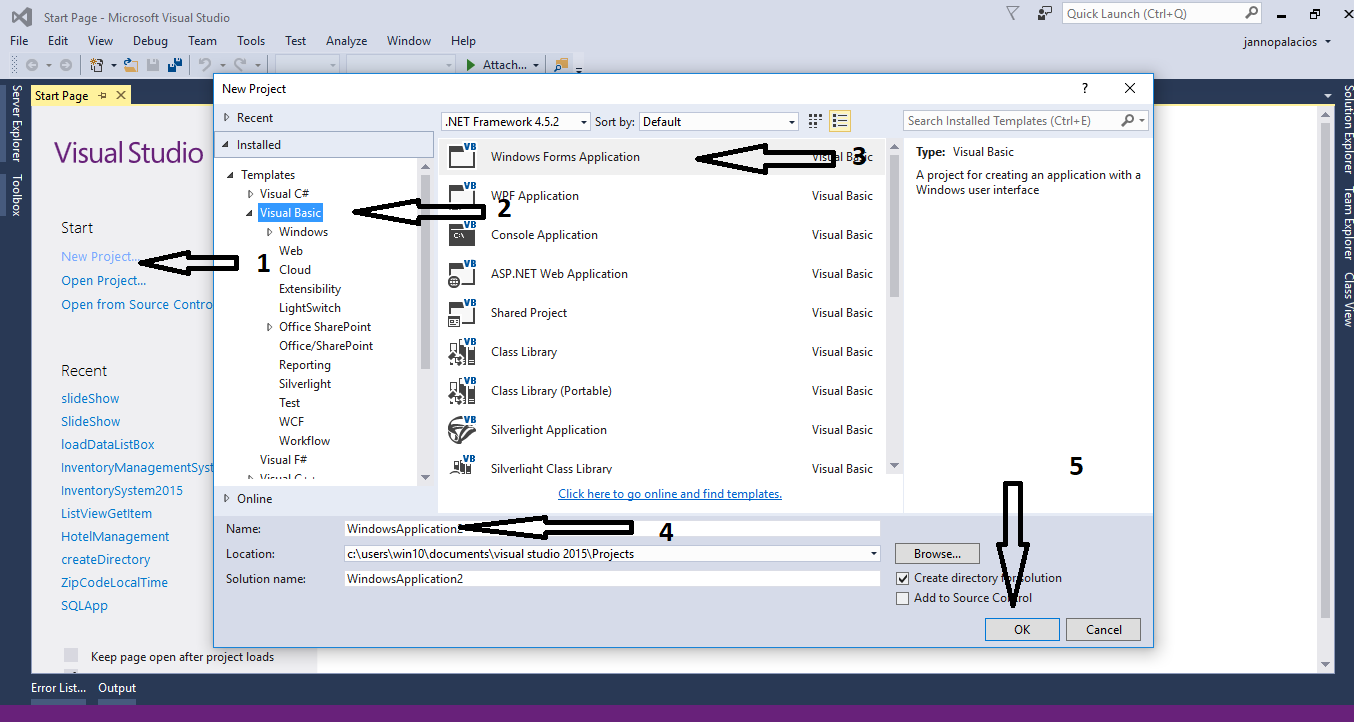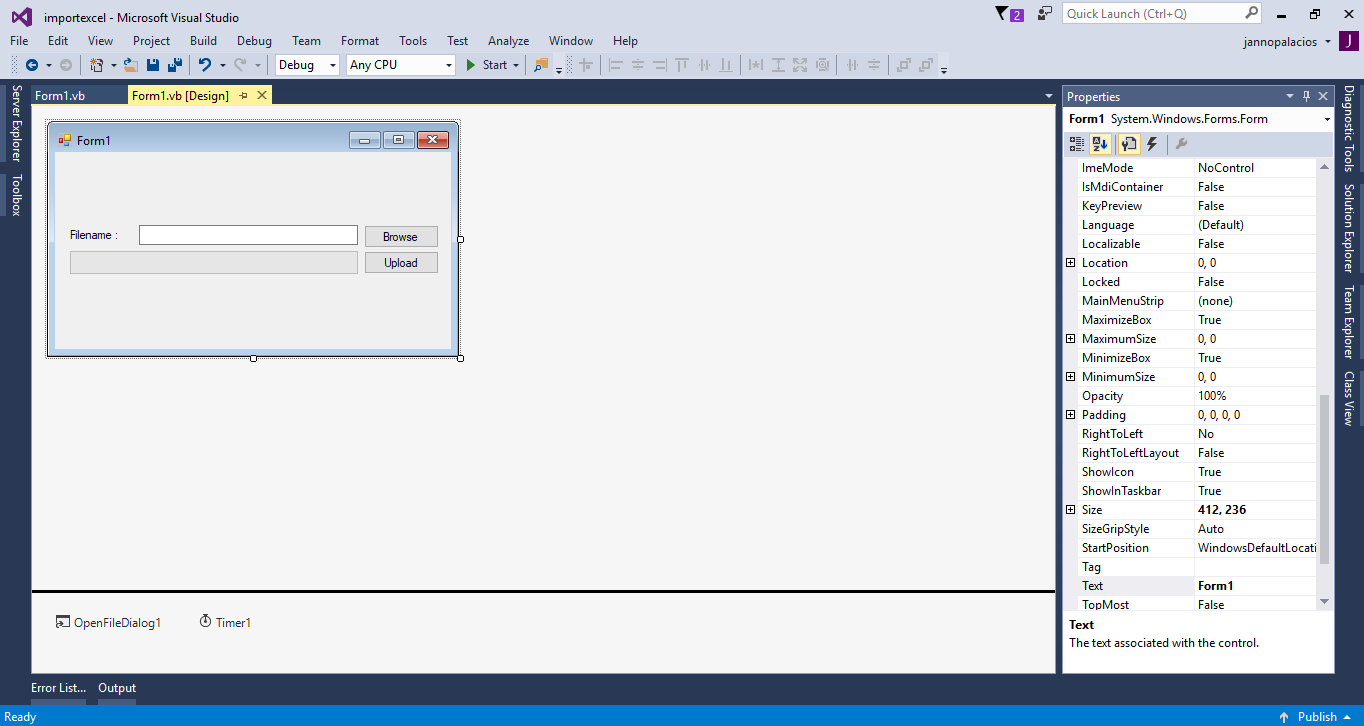This time, I will teach you
how to import excel file in mysql database using vb.net. This powerful method has the
ability to import all the data from excel file to mysql database. This is very helpful if you have to
transfer the list of records in the excel file to your database. In this way, you don’t have to encode one by one the record in the database.
Creating Database
Create a database named “
persondb”
Execute the following query to create a table in the database
Creating Application
Step 1
Open
Microsoft Visual Studio 2015 and create a new windows form application for visual basic.
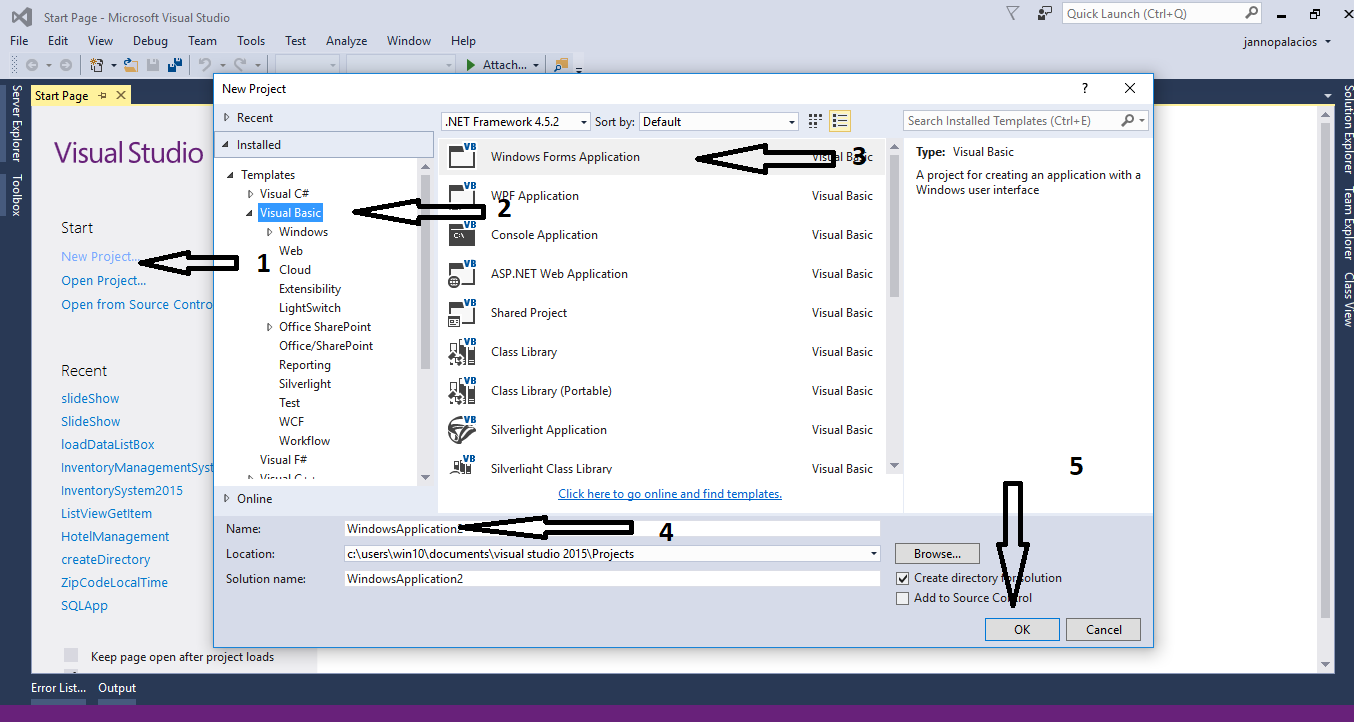
Step 2
Do the form just like shown below.
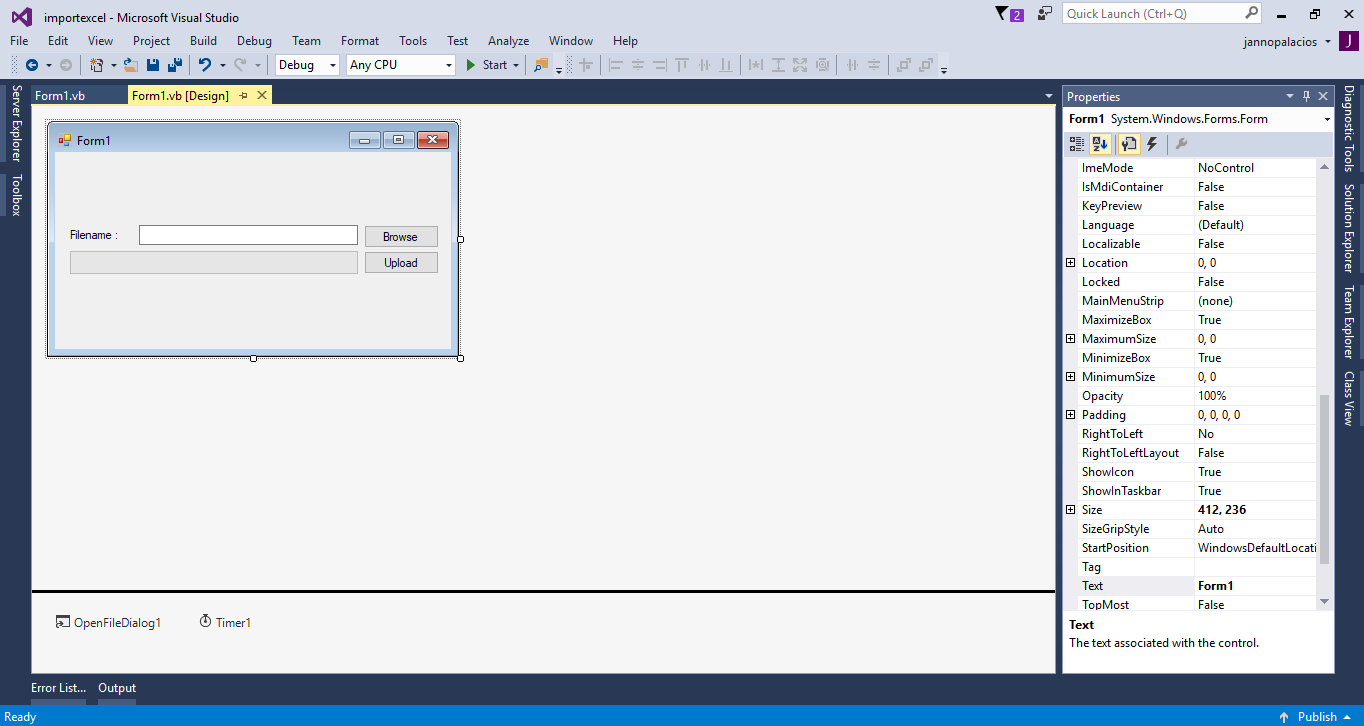
Step 3
Open the code editor and write the following code above a public class to access
MySQL Libraries.
Imports MySql.Data.MySqlClient
Step 4
Create a private function for saving data in the
MySQL Database
.
Private Function saveData(sql As String)
Dim mysqlCOn As MySqlConnection = New MySqlConnection("server=localhost;user id=root;password=;database=dbpeople;sslMode=none")
Dim mysqlCmd As MySqlCommand
Dim resul As Boolean
Try
mysqlCOn.Open()
mysqlCmd = New MySqlCommand
With mysqlCmd
.Connection = mysqlCOn
.CommandText = sql
resul = .ExecuteNonQuery()
End With
Catch ex As Exception
MsgBox(ex.Message)
Finally
mysqlCOn.Close()
End Try
Return resul
End Function
Step 5
Double click the “
Browse” button and do the following codes for getting the excel file in the directory.
With OpenFileDialog1
.Filter = "Excel files(*.xlsx)|*.xlsx|All files (*.*)|*.*"
.FilterIndex = 1
.Title = "Import data from Excel file"
End With
If OpenFileDialog1.ShowDialog() = DialogResult.OK Then
txtLocation.Text = OpenFileDialog1.FileName
End If
Step 6
Double click the
Timer and write the following codes for the function of
progress bar.
If pg_load.Value = 100 Then
Timer1.Stop()
MsgBox("Success")
pg_load.Value = 0
Else
pg_load.Value += 1
End If
Step 7
Double click the “
Upload” button and do the following codes to import the excel file into the MySQL Database.
Dim OLEcon As OleDb.OleDbConnection = New OleDb.OleDbConnection("Provider=Microsoft.ACE.OLEDB.12.0; Data Source=" & txtLocation.Text & " ; " & "Extended Properties=Excel 8.0;")
Dim OLEcmd As New OleDb.OleDbCommand
Dim OLEda As New OleDb.OleDbDataAdapter
Dim OLEdt As New DataTable
Dim sql As String
Dim resul As Boolean
Try
OLEcon.Open()
With OLEcmd
.Connection = OLEcon
.CommandText = "select * from [Sheet1$]"
End With
OLEda.SelectCommand = OLEcmd
OLEda.Fill(OLEdt)
For Each r As DataRow In OLEdt.Rows
sql = "INSERT INTO tblperson (FNAME,LNAME,ADDRESS) VALUES ('" & r(0).ToString & "','" & r(1).ToString & "','" & r(2).ToString & "')"
resul = saveData(sql)
If resul Then
Timer1.Start()
End If
Next
Catch ex As Exception
MessageBox.Show(ex.Message)
Finally
OLEcon.Close()
End Try
Press F5 to run your project.
The sourcecode is include you can download it and run it on your computer
For any questions about this article. You can contact me @
Email –
[email protected]
Mobile No. – 09305235027 – TNT
Or feel free to comment below.