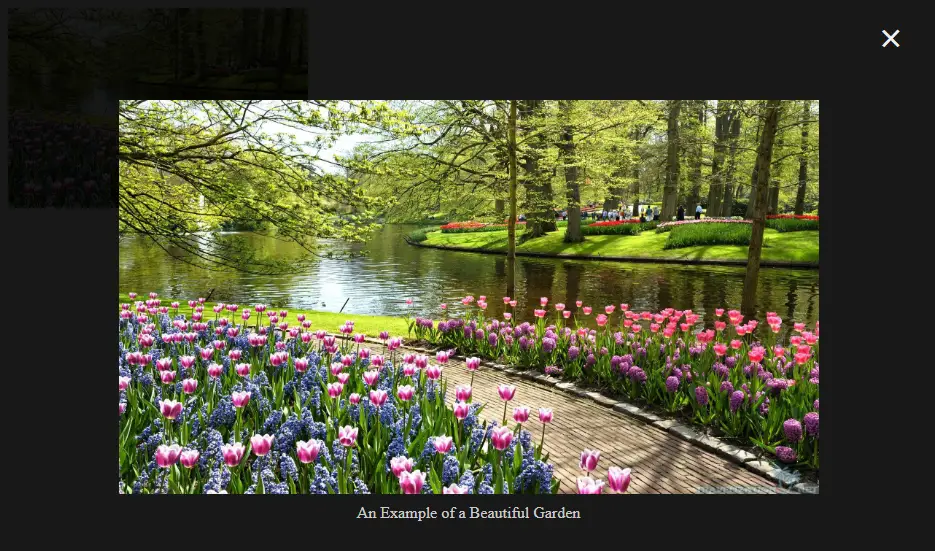Angular JS Create an Image Modal using CSS
Submitted by nurhodelta_17 on Tuesday, January 23, 2018 - 12:22.
Step 1 : Add our Angular JS
In the header tag or at the bottom of body tag add the ff to include our Angular JS. This is the Angular JS that we need to include in order to make use of Angular JS. Note: It is in CDN so you need internet connection for it to work.Step 2 : Create our Image and our Modal
In the body part of your html, add the ff.Step 3 : Add Style
Include the ff style.- #sampleImg {
- cursor: pointer;
- transition: 0.3s;
- }
- #sampleImg:hover {opacity: 0.7;}
- .modal {
- position: fixed;
- z-index: 1;
- padding-top: 100px;
- left: 0;
- top: 0;
- width: 100%;
- height: 100%;
- overflow: auto;
- background-color: rgb(0,0,0);
- background-color: rgba(0,0,0,0.9);
- }
- .modal-content {
- margin: auto;
- display: block;
- width: 80%;
- max-width: 700px;
- }
- #desc {
- margin: auto;
- display: block;
- width: 80%;
- max-width: 700px;
- text-align: center;
- color: #ccc;
- padding: 10px 0;
- height: 150px;
- }
- .modal-content, #desc {
- -webkit-animation-name: zoom;
- -webkit-animation-duration: 0.6s;
- animation-name: zoom;
- animation-duration: 0.6s;
- }
- @-webkit-keyframes zoom {
- from {-webkit-transform:scale(0)}
- to {-webkit-transform:scale(1)}
- }
- @keyframes zoom {
- from {transform:scale(0)}
- to {transform:scale(1)}
- }
- .close {
- position: absolute;
- top: 15px;
- right: 35px;
- color: #f1f1f1;
- font-size: 40px;
- font-weight: bold;
- transition: 0.3s;
- }
- .close:hover,
- .close:focus {
- color: #bbb;
- text-decoration: none;
- cursor: pointer;
- }
- @media only screen and (max-width: 700px){
- .modal-content {
- width: 100%;
- }
- }
Step 4 : Add our Angular JS Script
Lastly, we add our angular js script.- var app = angular.module('app', []);
- app.controller('myCtrl', function($scope){
- $scope.myModal = false;
- $scope.imgSrc = 'gardens.jpg';
- $scope.alt = 'An Example of a Beautiful Garden';
- $scope.showModal = function(){
- $scope.myModal = true;
- }
- $scope.closeModal = function(){
- $scope.myModal = false;
- }
- });
Full HTML
- <!DOCTYPE html>
- <html ng-app="app">
- <head>
- <meta charset="utf-8">
- <style type="text/css">
- #sampleImg {
- cursor: pointer;
- transition: 0.3s;
- }
- #sampleImg:hover {opacity: 0.7;}
- .modal {
- position: fixed;
- z-index: 1;
- padding-top: 100px;
- left: 0;
- top: 0;
- width: 100%;
- height: 100%;
- overflow: auto;
- background-color: rgb(0,0,0);
- background-color: rgba(0,0,0,0.9);
- }
- .modal-content {
- margin: auto;
- display: block;
- width: 80%;
- max-width: 700px;
- }
- #desc {
- margin: auto;
- display: block;
- width: 80%;
- max-width: 700px;
- text-align: center;
- color: #ccc;
- padding: 10px 0;
- height: 150px;
- }
- .modal-content, #desc {
- -webkit-animation-name: zoom;
- -webkit-animation-duration: 0.6s;
- animation-name: zoom;
- animation-duration: 0.6s;
- }
- @-webkit-keyframes zoom {
- from {-webkit-transform:scale(0)}
- to {-webkit-transform:scale(1)}
- }
- @keyframes zoom {
- from {transform:scale(0)}
- to {transform:scale(1)}
- }
- .close {
- position: absolute;
- top: 15px;
- right: 35px;
- color: #f1f1f1;
- font-size: 40px;
- font-weight: bold;
- transition: 0.3s;
- }
- .close:hover,
- .close:focus {
- color: #bbb;
- text-decoration: none;
- cursor: pointer;
- }
- @media only screen and (max-width: 700px){
- .modal-content {
- width: 100%;
- }
- }
- </style>
- </head>
- <body ng-controller="myCtrl">
- <img id="sampleImg" ng-src="{{ imgSrc }}" alt="{{ alt }}" width="300" height="200" ng-click="showModal()">
- <!-- Sample Modal -->
- <div class="modal" ng-show="myModal">
- <img class="modal-content" ng-src="{{ imgSrc }}">
- </div>
- <script>
- var app = angular.module('app', []);
- app.controller('myCtrl', function($scope){
- $scope.myModal = false;
- $scope.imgSrc = 'gardens.jpg';
- $scope.alt = 'An Example of a Beautiful Garden';
- $scope.showModal = function(){
- $scope.myModal = true;
- }
- $scope.closeModal = function(){
- $scope.myModal = false;
- }
- });
- </script>
- </body>
- </html>