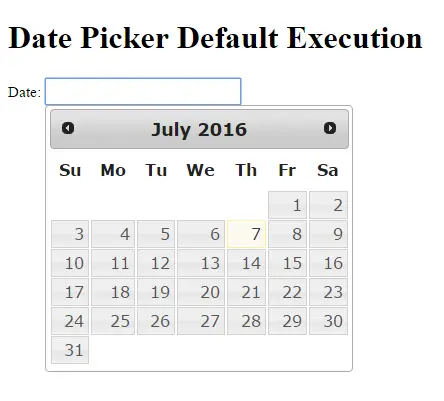jQuery : Datepickers
Submitted by janobe on Thursday, July 7, 2016 - 16:34.
In jQuery,
datepickers() allow the user to customize the date format and language. It also has the ability to easily restrict the selectable date ranges which users may find it very convenient. Datepicker is an interactive calendar on a small overlay and on the input, it's either you click or use the tab key when choosing a date.
The jQuery contains methods that generates a date picker that changes the looks of HTML elements on a web page.
Syntax:
You can use datepicker() method in two ways:
- $(selector).datepicker (options)
- $(selector).datepicker (“action”, [params])
Description: selector – can be used with an class, id, and name of HTML elements. options – It specifies the looks and behaviors of the date picker elements.
$(selector).datepicker (options) examples:
- Defaults
- <!doctype html>
- <html lang="en">
- <head>
- <meta charset="utf-8">
- <link rel="stylesheet" href="jquery-ui.css">
- <script>
- $(function() {
- $("#datepickers" ).datepicker();
- });
- </script>
- <style type="text/css">
- input {
- height: 21px;
- font-size: 15px;
- }
- p {
- font-size: 15px;
- text-align: left;
- }
- h1{
- text-align: left;
- }
- </style>
- </head>
- <body>
- </body>
- </html>
AlternateDate- <!doctype html>
- <html lang="en">
- <head>
- <meta charset="utf-8">
- <link href="//code.jquery.com/ui/1.11.4/themes/smoothness/jquery-ui.css" rel="stylesheet">
- <!-- Javascript -->
- <script>
- $(function() {
- $( "#datepickers1" ).datepicker({
- dateFormat:"mm / dd / yy",
- altField: "#datepickers2",
- altFormat: "DD, d MM, yy"
- });
- });
- </script>
- </head>
- <body>
- <!-- HTML -->
- </body>
- </html>
-
buttonImageOnly,buttonImage, andshowOn - <!doctype html>
- <html lang="en">
- <head>
- <meta charset="utf-8">
- <link href="//code.jquery.com/ui/1.11.4/themes/smoothness/jquery-ui.css" rel="stylesheet">
- <!-- Javascript -->
- <script>
- $(function() {
- $( "#datepickers4" ).datepicker({
- showOn:"button",
- buttonImage: "/jqueryui/images/calendar-icon.png",
- buttonImageOnly: true
- });
- });
- </script>
- </head>
- <body>
- <!-- HTML -->
- </body>
- </html>
defaultDate,dayNamesMin, andduration- <!doctype html>
- <html lang="en">
- <head>
- <meta charset="utf-8">
- <link href="http://code.jquery.com/ui/1.10.4/themes/ui-lightness/jquery-ui.css" rel="stylesheet">
- <!-- Javascript -->
- <script>
- $(function() {
- $( "#datepickers5" ).datepicker({
- defaultDate:+9,
- dayNamesMin: [ "Sun", "Mon", "Tue", "Wed", "Thur", "Fri", "Sat" ],
- duration: "slow"
- });
- });
- </script>
- </head>
- <body>
- <!-- HTML -->
- </body>
- </html>
showWeekandshowAnim- <!doctype html>
- <html lang="en">
- <head>
- <meta charset="utf-8">
- <link href="http://code.jquery.com/ui/1.10.4/themes/ui-lightness/jquery-ui.css" rel="stylesheet">
- <!-- Javascript -->
- <script>
- $(function() {
- $( "#datepickers6" ).datepicker({
- showWeek:true,
- showAnim: "slide"
- });
- });
- </script>
- </head>
- <body>
- <!-- HTML -->
- </body>
- </html>
$(selector).datepicker (“action”, [params]) Example:
setDate()action- <!doctype html>
- <html lang="en">
- <head>
- <meta charset="utf-8">
- <link href="http://code.jquery.com/ui/1.10.4/themes/ui-lightness/jquery-ui.css" rel="stylesheet">
- <!-- Javascript -->
- <script>
- $(function() {
- $( "#datepickers7" ).datepicker();
- $( "#datepickers7" ).datepicker("setDate", "6w+1");
- });
- </script>
- </head>
- <body>
- <!-- HTML -->
- </body>
- </html>