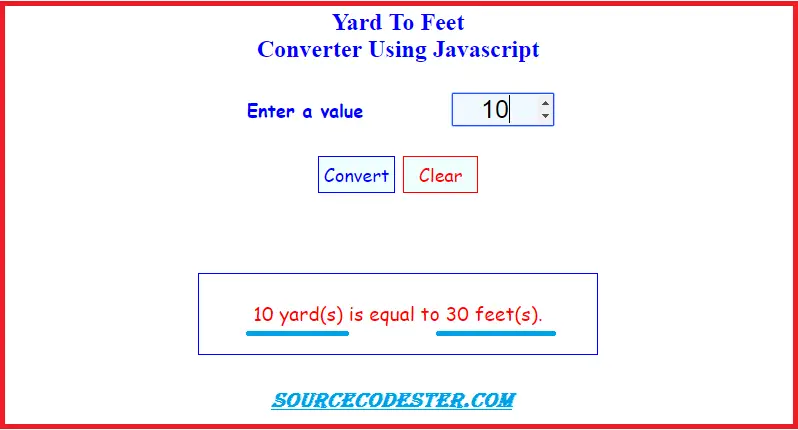How To Create Converter For Yard To Feet
Submitted by alpha_luna on Monday, May 2, 2016 - 15:17.
In this simple tutorial, we are going to create a simple program and it’s called Converter For Yard To Feet. The user will ask to enter a number of yards then the program will convert into feet. This is another kind of converter, hope you can learn from this.
JavaScript Source Code
This source code will execute for the converting of a yard(s) to feet(s).
HTML Code
This simple code where the user type their numeric value to convert yard(s) to feet(s).
And, this is our style for the layout of the program.
So what can you say about this work? Share your thoughts in the comment section below or email me at [email protected]. Practice Coding. Thank you very much.
- <script>
- var button = document.getElementsByTagName('button');
- button[0].onclick = display_result;
- button[1].onclick = clear_text;
- document.onload = function() {
- document.getElementById('values').focus();
- };
- function convert_to_pounds(yard_Amount)
- {
- return (yard_Amount * 3 );
- }
- function display_result() {
- var kilograms = document.getElementById("values").value;
- var result = convert_to_pounds(kilograms);
- if (document.getElementById("values").value == '') {
- alert("Cannot be empty. Kindly type your value to convert.");
- document.getElementById('values').focus();
- }
- else {
- document.getElementById('result').innerHTML = kilograms + " yard(s) is equal to "
- + result.toFixed() + " feet(s). ";
- }
- }
- function clear_text() {
- document.getElementById("values").value="";
- document.getElementById("result").innerHTML="";
- document.getElementById("values").focus();
- }
- function numberTo_Convert(evt) {
- evt = (evt) ? evt : window.event;
- var charCode = (evt.which) ? evt.which : evt.keyCode;
- if (charCode > 31 && (charCode < 48 || charCode > 57)) {
- return false;
- }
- return true;
- }
- </script>
- <style type="text/css">
- body {
- margin:auto;
- width:400px;
- }
- td {
- text-align: center;
- color: blue;
- font-size: 18px;
- font-weight: bold;
- font-family: cursive;
- }
- .txt_Number {
- width: 100px;
- text-align: center;
- border: blue 1px solid;
- font-size: 25px;
- background: aliceblue;
- }
- .btn_convert {
- border: blue 1px solid;
- background: azure;
- color: blue;
- font-size: 18px;
- font-family: cursive;
- padding: 5px;
- }
- .btn_clear {
- border: red 1px solid;
- background: azure;
- color: red;
- width: 75px;
- font-size: 18px;
- font-family: cursive;
- padding: 5px;
- }
- #result {
- font-size: larger;
- font-family: cursive;
- text-align: center;
- margin-top: 70px;
- border: blue 1px solid;
- line-height: 80px;
- color:red;
- }
- </style>