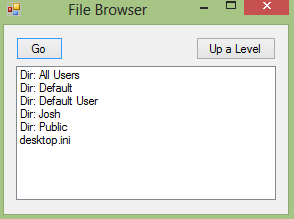How to Create a File Browser in Visual Basic
Submitted by Yorkiebar on Wednesday, October 9, 2013 - 04:28.
Language
Introduction:
Welcome to a tutorial on how to create a file browser in Visual Basic.
Steps of Creation:
Step 1:
First we want to create a form with a listbox to contain the current path items (files and directories), a button to open a directory and a button to go up a level.
We also want to import System.IO so we can access our files, directories and paths.
Step 2:
So, first lets make a string variable to contain the current viewing path. And a function to update the listbox with the current paths directories and files.
Step 3:
Because I will be making mine say "Dir: " in front of directory names I will need to make a function to remove the front of the name, so here it is if you want to do the same...
Step 4:
Now we have our functions to deal with the paths... lets make it automatically load our C:\ directories and files when the form loads...
Step 5:
Next, lets make our Go button. It will simply check if the selected item starts with "Dir: " and if it does it will change directory, otherwise it will start the file.
Step 6:
Finally lets make our level up button. It simply gets the previous directory from the current path by splitting it by the "\" backslash.
Project Complete!
That's it! Below is the full source code and download to the project files.
- Imports System.IO
- Dim curPath As String = "C:\"
- Private Function updateListbox()
- ListBox1.Items.Clear()
- Dim di As New DirectoryInfo(curPath)
- Dim diArr As DirectoryInfo() = di.GetDirectories()
- Dim dri As DirectoryInfo
- For Each dri In diArr
- ListBox1.Items.Add("Dir: " & dri.Name)
- Next dri
- For Each foundFile As String In My.Computer.FileSystem.GetFiles(curPath)
- ListBox1.Items.Add(foundFile.Split("\")(foundFile.Split("\").Count() - 1))
- Next
- End Function
- Private Function removeFront(ByVal s As String)
- Dim r As String = Nothing
- For i As Integer = 0 To s.Count() - 1
- If (i > 4) Then r &= s.Chars(i)
- Next
- Return r
- End Function
- Private Sub Form1_Load(sender As Object, e As EventArgs) Handles MyBase.Load
- updateListbox()
- End Sub
- Private Sub Button1_Click(sender As Object, e As EventArgs) Handles Button1.Click
- If (Not ListBox1.SelectedItem = Nothing) Then
- If (ListBox1.SelectedItem.ToString().StartsWith("Dir: ")) Then
- Dim dir As String = removeFront(ListBox1.SelectedItem.ToString())
- curPath = curPath & dir & "\"
- updateListbox()
- Else
- MsgBox(curPath & ListBox1.SelectedItem.ToString())
- Diagnostics.Process.Start(curPath & ListBox1.SelectedItem.ToString())
- End If
- End If
- End Sub
- Private Sub Button2_Click(sender As Object, e As EventArgs) Handles Button2.Click
- Dim pathParts As String() = curPath.Split("\")
- Dim backPath As String = Nothing
- For Each part As String In pathParts
- If (Not part = pathParts(pathParts.Count() - 2)) Then backPath &= part & "\"
- Next
- If (backPath.EndsWith("\\")) Then backPath = backPath.Remove(backPath.Count() - 1)
- curPath = backPath
- updateListbox()
- End Sub
- Imports System.IO
- Public Class Form1
- Dim curPath As String = "C:\"
- Private Sub Form1_Load(sender As Object, e As EventArgs) Handles MyBase.Load
- updateListbox()
- End Sub
- Private Sub Button1_Click(sender As Object, e As EventArgs) Handles Button1.Click
- If (Not ListBox1.SelectedItem = Nothing) Then
- If (ListBox1.SelectedItem.ToString().StartsWith("Dir: ")) Then
- Dim dir As String = removeFront(ListBox1.SelectedItem.ToString())
- curPath = curPath & dir & "\"
- updateListbox()
- Else
- MsgBox(curPath & ListBox1.SelectedItem.ToString())
- Diagnostics.Process.Start(curPath & ListBox1.SelectedItem.ToString())
- End If
- End If
- End Sub
- Private Function removeFront(ByVal s As String)
- Dim r As String = Nothing
- For i As Integer = 0 To s.Count() - 1
- If (i > 4) Then r &= s.Chars(i)
- Next
- Return r
- End Function
- Private Function updateListbox()
- ListBox1.Items.Clear()
- Dim di As New DirectoryInfo(curPath)
- Dim diArr As DirectoryInfo() = di.GetDirectories()
- Dim dri As DirectoryInfo
- For Each dri In diArr
- ListBox1.Items.Add("Dir: " & dri.Name)
- Next dri
- For Each foundFile As String In My.Computer.FileSystem.GetFiles(curPath)
- ListBox1.Items.Add(foundFile.Split("\")(foundFile.Split("\").Count() - 1))
- Next
- End Function
- Private Sub Button2_Click(sender As Object, e As EventArgs) Handles Button2.Click
- Dim pathParts As String() = curPath.Split("\")
- Dim backPath As String = Nothing
- For Each part As String In pathParts
- If (Not part = pathParts(pathParts.Count() - 2)) Then backPath &= part & "\"
- Next
- If (backPath.EndsWith("\\")) Then backPath = backPath.Remove(backPath.Count() - 1)
- curPath = backPath
- updateListbox()
- End Sub
- End Class
Note: Due to the size or complexity of this submission, the author has submitted it as a .zip file to shorten your download time. After downloading it, you will need a program like Winzip to decompress it.
Virus note: All files are scanned once-a-day by SourceCodester.com for viruses, but new viruses come out every day, so no prevention program can catch 100% of them.
FOR YOUR OWN SAFETY, PLEASE:
1. Re-scan downloaded files using your personal virus checker before using it.
2. NEVER, EVER run compiled files (.exe's, .ocx's, .dll's etc.)--only run source code.