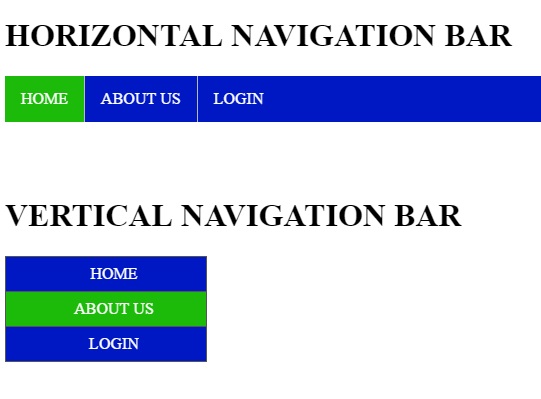How to Create a Navigation Bar in HTML/CSS
Submitted by rinvizle on Monday, December 21, 2020 - 14:52.
This simple tutorial will teach you how to make a Navigation Bar through CSS script in horizontal and vertical postion. A navigation bar is a user interface element within a webpage that contains links to other sections of the website. In most cases, the navigation bar is part of the main website template, which means it is displayed on most, if not all, pages within the website. This means that no matter what page you are viewing, you can use the navigation bar to visit other sections of the website.
Sample Code
Creating Horizontal Navigation Bar
HTML:
CSS Script:
Result:
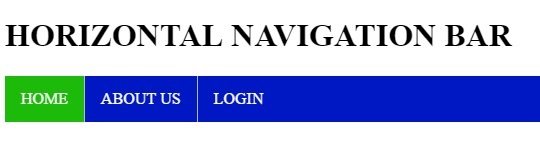
Vertical Navigation Bar
HTML:
CSS Script:
Result:
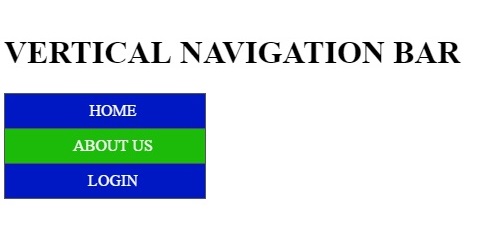
DEMO
But guys notice that developers often refer to the navigation bar as the "navbar". Just download the source code below and enjoy coding.
Thanks.
For More HTML/CSS Tutorial visit the page below:Add new comment
- 7397 views