to Learn more in programming Language and become an contributor
it's nice this source code . guys please. help me to make my high school students information system. thanks
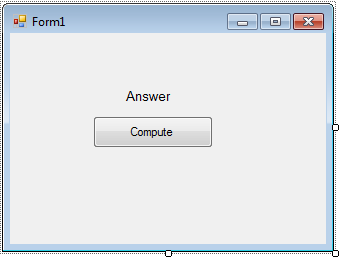 And double click the button and add the following code:
And double click the button and add the following code: